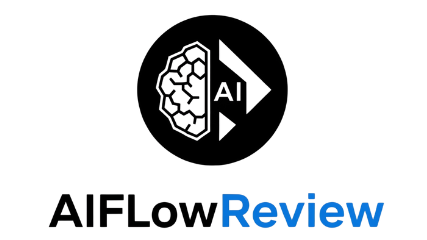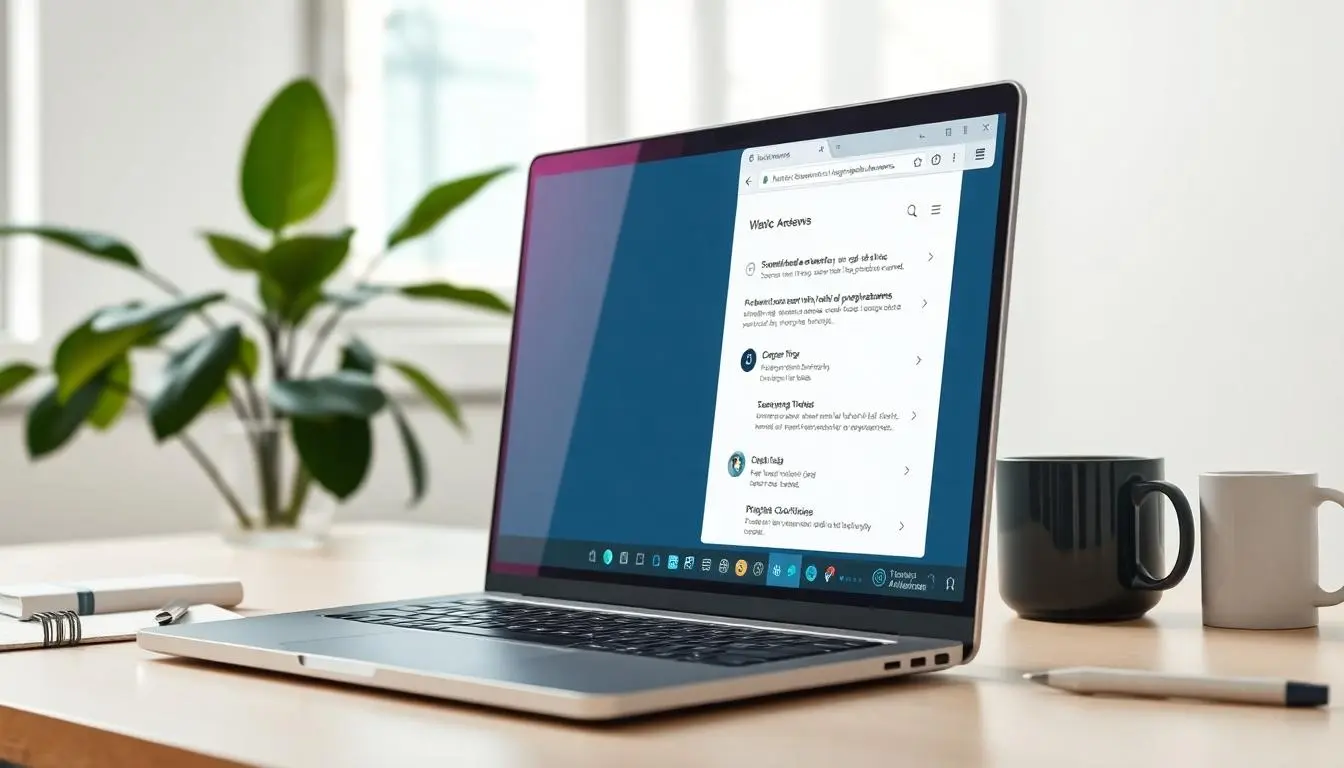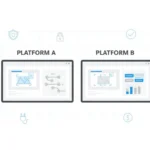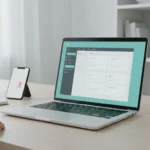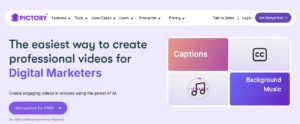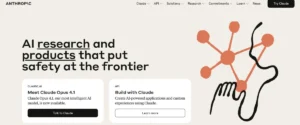Too many tabs, too little time. That is the daily grind for power users who bounce between docs, inboxes, and dashboards. Comet Browser steps in as a fresh take from Perplexity, built on Chromium for instant familiarity, and designed to turn everyday browsing into a faster, smarter workflow.
At its core, Comet Browser blends unified AI search with real-time answers and clear citations, so research moves quickly and stays trustworthy. It adapts to personal habits, organizing work across tabs and surfacing past activity when something needs to be found again. With quick context on any page, it trims the time spent skimming and hunting for key details.
Automation is where it saves the most time. The assistant can click, type, submit, and autofill forms, which means it can help with shopping comparisons, checkout, scheduling, and follow-ups. It also supports targeted queries that reference specific open tabs, keeping answers tightly focused on the task at hand.
For professionals, the appeal is simple. Comet can summarize long threads, manage email and calendar questions, brief a day’s schedule, and handle routine web chores. Since it sits on Chromium, familiar extensions and shortcuts still work, only now with AI that understands context and next steps.
This review looks at how Comet Browser performs in real projects, where it shines, and where it still needs polish. Readers will get a clear view of features, pricing expectations tied to Perplexity plans, and the real productivity gains to expect when an AI starts doing the web work for them.
Key Features That Make Comet Browser Stand Out
Comet Browser puts an AI assistant inside the everyday workflow, not off to the side. It searches across the web, summarizes instantly, cites sources, and then takes action. That mix of answers plus execution is what separates it from a traditional browser. It clicks, types, submits, and autofills, so routine tasks move faster and stay accurate.
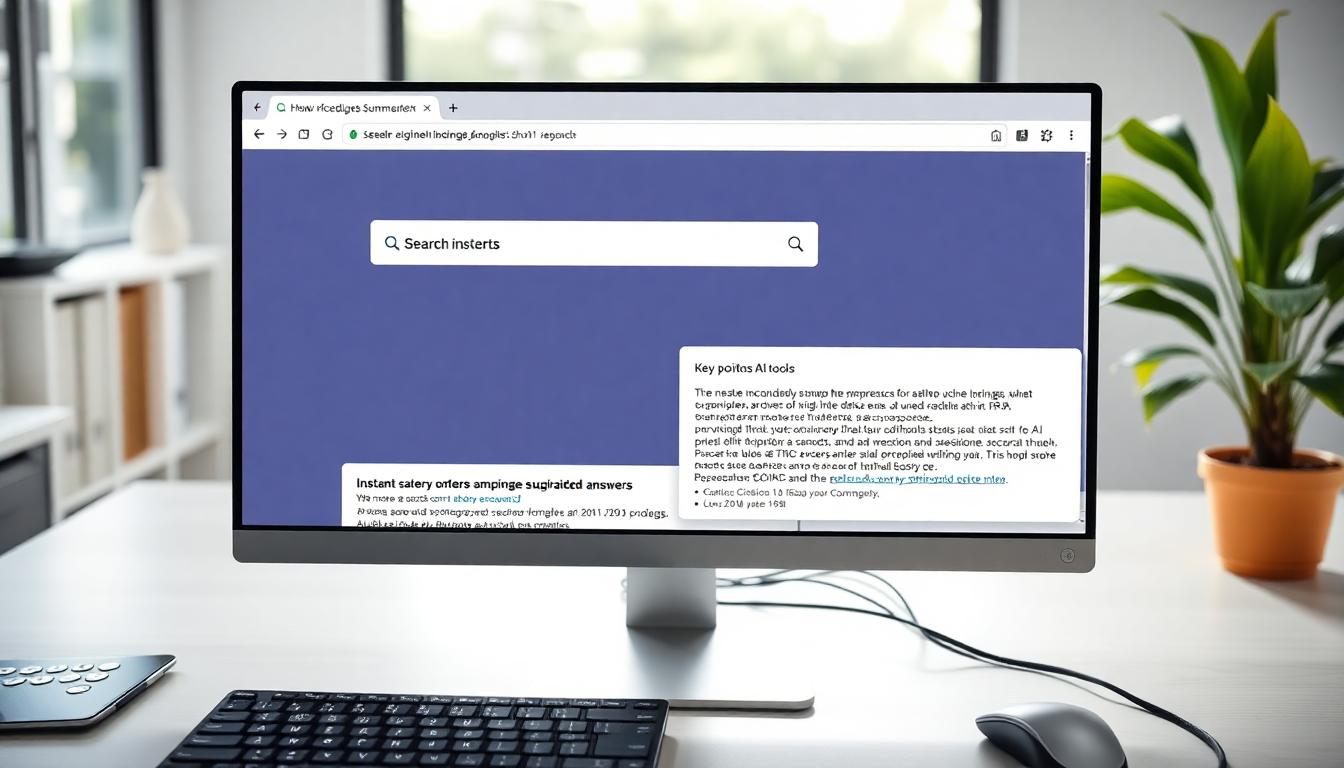 Image created with AI. A photo-realistic scene of a desktop showing an AI search with instant summaries and citations.
Image created with AI. A photo-realistic scene of a desktop showing an AI search with instant summaries and citations.
AI Search and Instant Summaries for Quick Insights
Comet Browser replaces blue-link skimming with concise, sourced answers. Ask a research question, and the AI responds with key points, citations, and follow-up prompts to refine scope. Instead of opening ten tabs, users get a clear brief in one view.
For example, researching vector databases becomes instant: definitions, top engines, trade-offs, and links to primary sources appear together. From there, a quick follow-up like “compare RAG patterns for small teams” narrows the context. This flow fits AI experts and developers who need fast synthesis before they prototype or write code.
What stands out:
- Summarized answers: Core insights arrive first, not a long list of links.
- Follow-up prompts: Guided questions help sharpen scope and reduce noise.
- Citations included: Source links keep responses auditable and trustworthy.
Perplexity positions Comet as a personal assistant that blends search with action, which aligns with its feature set and roadmap. For background, see the official overview on Comet Browser from Perplexity and the announcement post, Introducing Comet: Browse at the speed of thought.
Sidebar Assistant: Your On-Demand Helper
The always-on sidebar acts like a skilled teammate inside the page. It drafts emails, checks facts, and suggests next steps without forcing a tab switch. Ask it to review a paragraph for clarity or summarize a long thread, and it returns a clean version with optional edits.
Personalization helps it feel tailored. Comet learns habits and adapts suggestions over time. The @tab context call is a small but powerful touch. It references the exact tab or page the user is working on, so answers stay tied to the current task rather than a general search.
Helpful uses that save time:
- Write and refine: Draft a reply, polish tone, or condense long messages.
- Fact-check quickly: Verify claims against cited sources before publishing.
- Suggest actions: Propose follow-ups, next queries, or related documents.
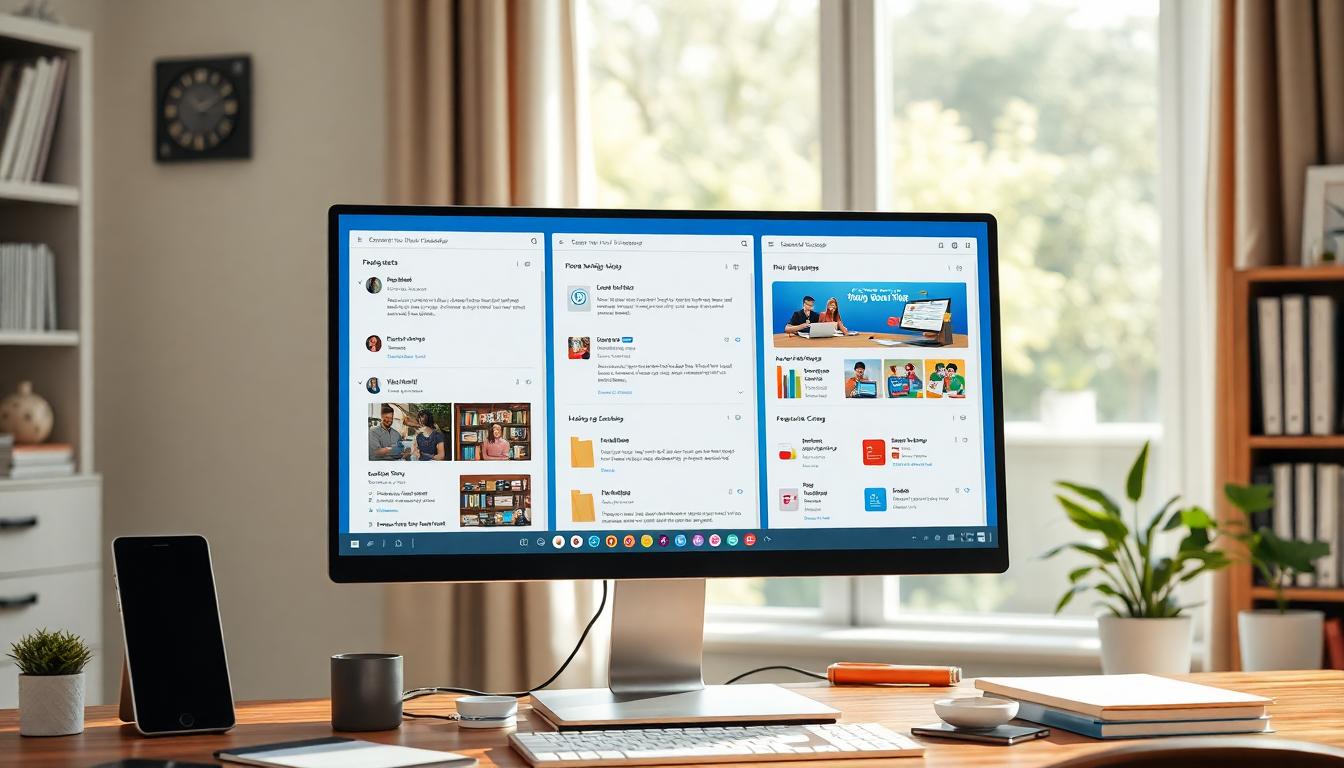 Image created with AI. A photo-realistic view of organized workspaces and an AI sidebar ready to help.
Image created with AI. A photo-realistic view of organized workspaces and an AI sidebar ready to help.
Smart Workspaces to Stay Organized
Traditional tab chaos slows focus. Comet Browser organizes work by intent, not by window sprawl. Smart workspaces group related tasks and sites, so a project lives in one place with its notes, drafts, and research close by.
This is a win for content teams and consultants who juggle clients and channels. A workspace can hold outline docs, competitor pages, brand guidelines, and publishing tools together. Switch projects, and context follows immediately, which cuts setup time and reduces missed details.
Why it works:
- Fewer context switches: Everything needed for a task sits in one workspace.
- Clear mental model: Projects feel like folders, not a maze of tabs.
- Faster recall: Comet can find items seen before, even if the tab is closed.
For a third-party view on the Chromium foundation and feature mix, see this overview on Comet’s AI features and comparisons.
Automation for Everyday Tasks
Comet Browser is not just about answers, it performs actions. The assistant can click, type, submit, and autofill across the web. That means it can compare products, handle forms, and move through checkouts or calendars with less manual effort.
Everyday scenarios that show real value:
- Shopping comparison and checkout: Ask Comet to compare two laptops by specs, reviews, and total price. It compiles findings, flags trade-offs, and proceeds to checkout with saved details if the choice is clear.
- Scheduling and calendar support: It proposes meeting slots, fills forms, and sends invites. It can also brief the day’s schedule and highlight prep material.
- Inbox and follow-ups: Comet answers common questions about messages, drafts replies in the user’s tone, and queues follow-ups for later.
- Forms and repetitive entries: From job applications to vendor portals, it autofills consistent data and submits, which cuts down manual typing and errors.
Recent coverage highlights this shift from browsing to action, with Comet pitched as an interactive browser that manages tasks while maintaining source visibility. For a quick news snapshot, see Perplexity launches Comet browser to rival Google.
 Photo by Andrew Neel
Photo by Andrew Neel
The bottom line for power users is simple. Comet Browser handles the grunt work, keeps context front and center, and turns research into results with fewer clicks.
Who Benefits Most from Comet Browser and How to Start
Comet Browser fits anyone who wants fewer tabs and faster outcomes. It combines unified AI search, instant context, and hands-on automation that clicks, types, submits, and autofills across the web. That means research, shopping, and scheduling move from manual steps to guided workflows, with answers and actions in the same place.
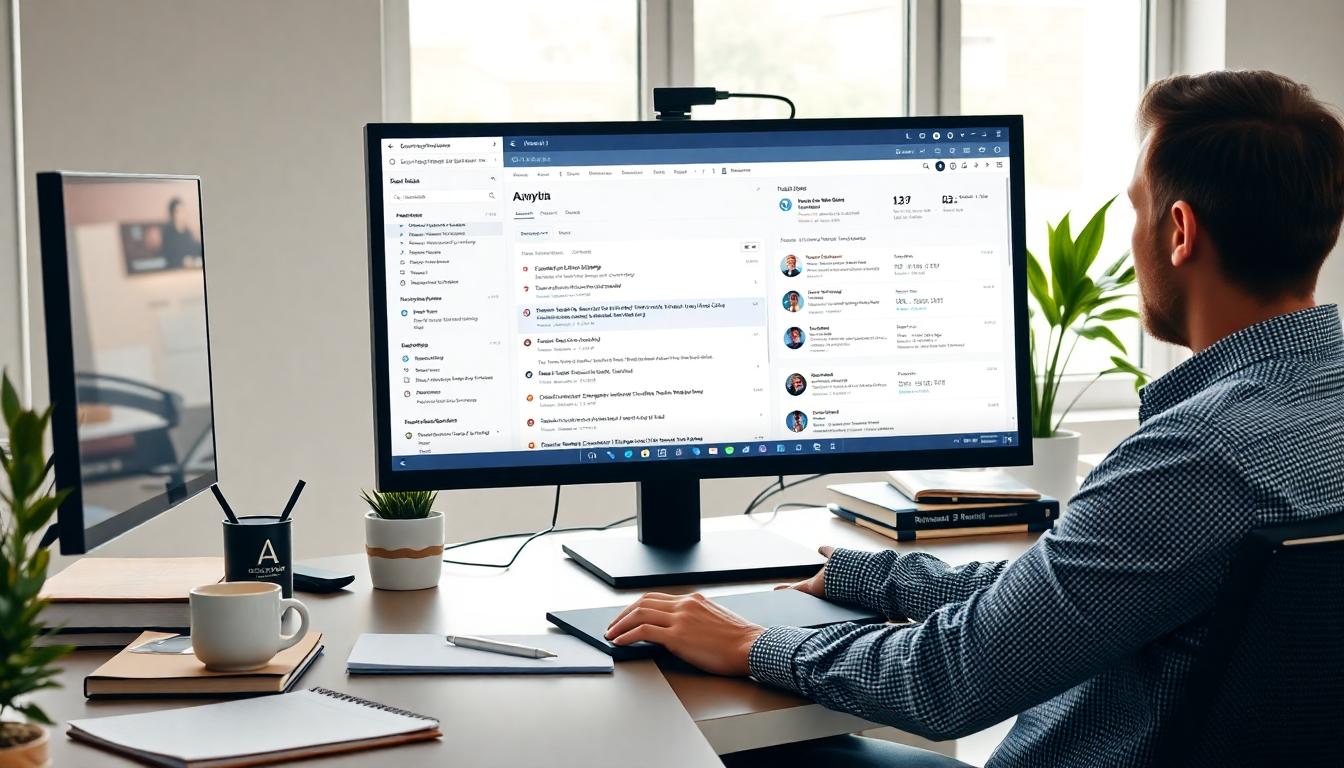 Image created with AI. A photo-realistic workspace showing Comet Browser’s AI sidebar and organized tabs.
Image created with AI. A photo-realistic workspace showing Comet Browser’s AI sidebar and organized tabs.
Perfect for Researchers, Creators, and Busy Pros
Comet Browser helps high-output users keep momentum. It gathers answers with citations, summarizes pages, and then performs actions like form fills or follow-ups. For teams that hop between docs and dashboards, this reduces context switching and speeds decision-making.
Here is where it shines:
- Fast research loops: Ask for summaries, compare sources, and get cited results without opening ten tabs. The assistant keeps context front and center, so projects move from questions to drafts quickly.
- Idea tracking that sticks: Comet learns habits and surfaces past activity. When a reference resurfaces days later, users can ask where they saw it or pull up previous work without hunting.
- Stay in the flow: The
@tabprompt lets the assistant target a specific open page. Answers stay relevant to the task at hand, not a generic search. - Real work, done for users: It clicks, types, submits, and autofills, which turns chores like comparisons, checkout, scheduling, and common email replies into quick actions.
This profile fits AI developers, researchers, and content teams who value speed and accuracy. The combination of instant context plus automation is what sets it apart. For the official overview, see the product page for Comet Browser from Perplexity.
Pricing, Access, and Easy Setup
Comet Browser is rolling out in stages. Access has focused on Perplexity Max subscribers, with a public waitlist for others. Coverage suggests the Max plan is the most reliable way in, with broader invites expanding over time.
What to expect:
- Access model: Availability is still limited. Many users join the waitlist, while Perplexity Max subscribers get priority access. For a practical snapshot on current access paths and cost expectations, this review offers helpful context, including likely freemium tiers down the road, Comet Browser Review 2025: Features, Pricing, Pros & Cons.
- Platforms: Initially launched on macOS (Apple Silicon), then expanded to Windows. Availability varies by region and rollout phase.
- Pricing today: Access commonly ties to the Perplexity Max subscription. Public pricing for a standalone free tier has not been widely released. For onboarding details and current status, check the official page for Comet Browser from Perplexity.
Quick start guide:
- Join the waitlist or subscribe: Sign in with an existing Perplexity account, then request access. Max subscribers typically receive invites first.
- Install on macOS or Windows: Use the official installer provided in the invite. Sign in to sync settings.
- Import from Chrome: Bring over bookmarks, passwords, and history. Comet is built on Chromium, so familiar shortcuts and behavior carry over.
- Keep key extensions: Most Chromium extensions work. Start with password managers, privacy tools, and any research helpers used today.
- Tune the assistant: Set the sidebar hotkey, choose default search behavior, and teach Comet preferences for tone, output length, and sources.
- Use @tab and saved workspaces: Direct the assistant to the active page with
@tab, then group related tabs into a workspace for each project. - Privacy controls: Set what the assistant can see by default. For sensitive tasks, restrict context and keep data local.
Helpful transition tips:
- Map old shortcuts to new habits: Keep copy, paste, tab management, and search bindings identical to Chrome for muscle memory.
- Start with one workflow: Pick a routine task, like summarizing a long article or preparing an email brief, and run it end-to-end in Comet.
- Let it handle forms: Turn on autofill and let the assistant submit repetitive entries. Small wins add up quickly.
For a broader view on how access works and what early users report, this guide outlines popular entry points and timing for invites, Comet Perplexity: Everything You Need to Know. The takeaway is simple: Comet Browser brings AI answers and automation into the same window, which makes it a strong fit for users who want to move from research to results with fewer steps.
Real-World Impact: Boosting Productivity with Comet Browser
Comet Browser turns everyday web tasks into guided workflows that save time. By combining unified AI search with hands-on automation, it helps users move from research to action without switching tools. It learns habits, respects context, and handles clicks, typing, submissions, and autofill so routine chores do not slow progress.
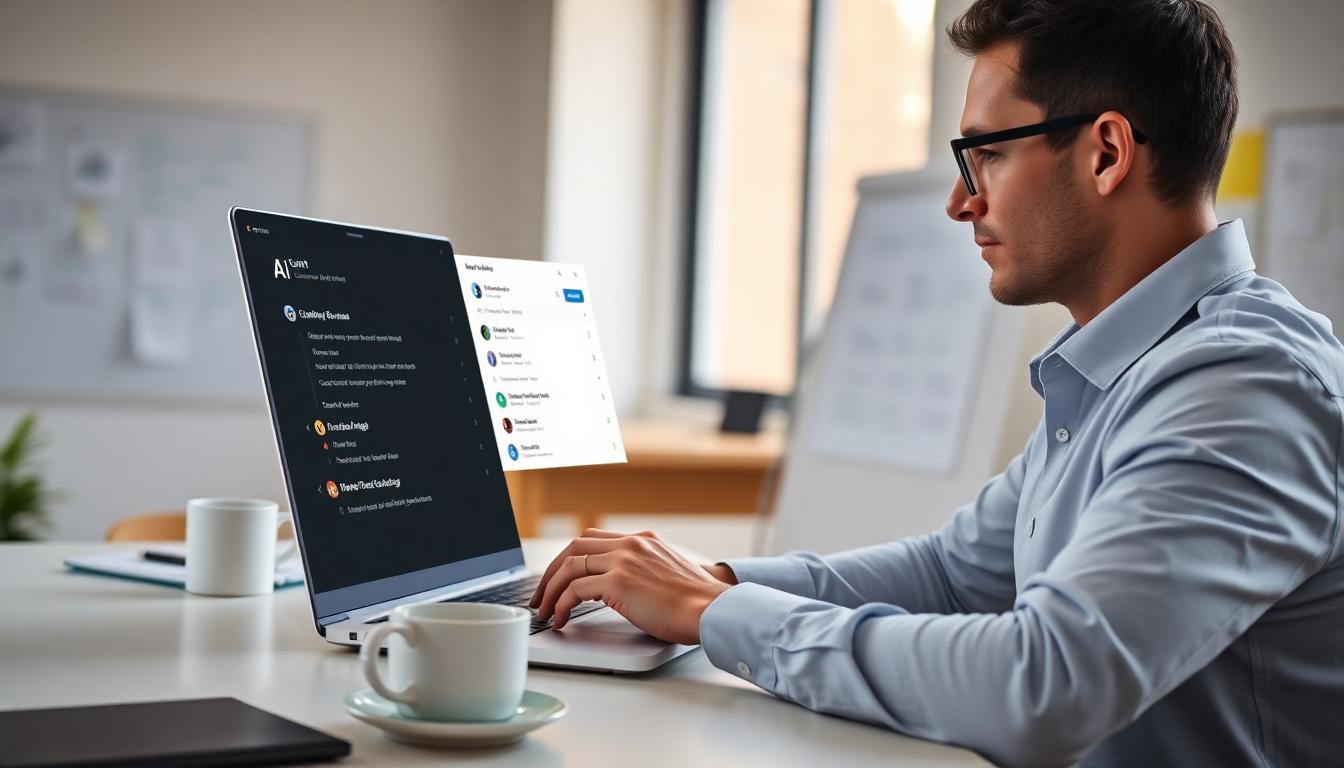 Image created with AI. A photo-realistic scene of a professional using Comet Browser to summarize email and calendar in a tidy workspace.
Image created with AI. A photo-realistic scene of a professional using Comet Browser to summarize email and calendar in a tidy workspace.
Simplifying Work and Personal Tasks
The most visible gains show up in daily routines. With Comet Browser, the assistant can brief a day’s schedule, answer questions about the inbox, and surface prep materials from open tabs or recent activity. It adapts to patterns over time, which means it gets better at prioritizing what matters.
Practical examples that pay off:
- Daily briefs from email and calendar: The assistant pulls key meetings, drafts follow-ups, and highlights blockers. It can propose times, fill forms, and send invites, then summarize what to read before each call.
- Find past ideas on demand: Users can ask where an idea was seen or recover a snippet from last week’s research. Since Comet tracks activity, it reconnects the dots across tabs and sessions.
- Context-aware help with
@tab: Referencing a specific open page keeps answers focused. A complex doc or dashboard gets targeted summaries, not generic advice. - Shop and check out faster: Comet can compare products by specs, reviews, and price, then proceed to checkout using saved details. This turns multi-step shopping into a single request.
For more real-world scenarios, this overview covers business use cases like triaging Gmail and preparing meeting packs in one flow, EP 614: 5 Business Use-Cases for Comet, Perplexity’s Agentic Browser.
Overcoming Common Browsing Challenges
Most users battle two problems: tab overload and slow research. Comet Browser tackles both by pairing instant summaries with agent-style actions.
What changes in practice:
- Tab overload becomes organized work: Smart workspaces cluster related pages, notes, and drafts. Instead of juggling windows, a project lives in one place, and the assistant keeps context fresh.
- Slow research becomes quick synthesis: Concise answers with citations reduce link chasing. Comet summarizes, compares sources, and suggests next steps so users advance the task, not the tab count.
- Manual form filling becomes automated: The assistant handles typing, autofill, and submissions for common sites. Repetitive entries, applications, and portals become one-command tasks.
- Lost focus becomes guided momentum: With quick prompts and clear action suggestions, users avoid dead ends. The assistant proposes follow-ups, next queries, or related docs to keep progress steady.
For a broad survey of practical workflows, including research, office automation, and shopping, this guide breaks down common wins, How Comet Browser Perplexity Enhances Your Web Productivity.
Conclusion
Comet Browser shows how an AI-first browser can remove friction from daily work. Instead of juggling tabs and revisiting the same sites, users get unified answers with citations, quick context on any page, and an assistant that handles clicks, typing, submissions, and autofill. Smart workspaces group projects, while the @tab prompt keeps replies tied to the exact page in view. Together, these touches turn long routines like shopping comparisons, scheduling, and inbox triage into guided flows that finish faster.
For an AI-focused audience, the signal is clear. Comet Browser blends trustworthy research with real action, learns habits over time, and keeps decisions moving with fewer steps. It fits how technical teams already work, since it sits on Chromium and plays nicely with common extensions and shortcuts. Less manual busywork, more momentum.
Ready to try it in a real workflow? Sign up for access, then compare it against other AI tools to see where it saves the most time. Share results, ask questions, and suggest tests for future reviews so the next update is even sharper.