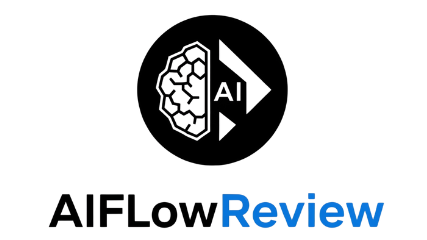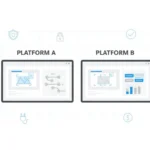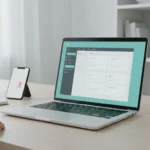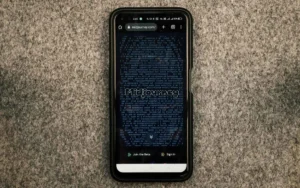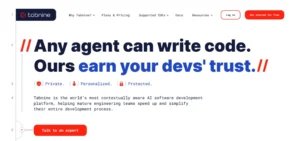If you need to whip up eye-catching graphics without wrestling with complex design tools, you’re not alone. More and more people—from small business owners to students—are searching for simple solutions that fit their workflow. That’s why “adobe express vs canva” is such a hot topic. Both platforms promise fast, easy results, but what actually sets them apart?
This post breaks down the key strengths and weaknesses of each tool, giving you a clear side-by-side view. You’ll find which one offers a better template library, smarter AI features, and smoother collaboration. If you want to know which design tool will help you work faster and look more professional with less frustration, you’re in the right place.
Overview: Adobe Express and Canva

Photo by Châu Thông Phan
Ask anyone searching for quick ways to create good-looking graphics, and two names pop up almost every time: Adobe Express and Canva. Both tools have captured the attention of people who want to design without the steep learning curve of pro software. While their features overlap, each platform has its own flavor—and a devoted community. If you’re wondering what makes each unique, you’re in the right place.
What Is Adobe Express?
Adobe Express is Adobe’s answer to modern content creation for non-designers. Designed as a lightweight, web-based app, it helps you make graphics, flyers, videos, and social media posts with just a few clicks. It builds on Adobe’s longstanding reputation for creative software, but simplifies everything so anyone can use it. Unlike Adobe Photoshop or Illustrator, you won’t get lost in menus you don’t need.
Key points about Adobe Express:
- Launched as an evolution of Adobe Spark, it’s focused on speed and accessibility.
- Templates, royalty-free images, and drag-and-drop editing power the creative process.
- Seamlessly connects with the Adobe Creative Cloud, letting those who use other Adobe apps jump right in.
- Best for marketers, small business owners, content creators, and students needing quick results.
You can see a detailed comparison on the official Adobe Express and Canva overview published by Adobe.
What Is Canva?
Canva started in 2013 and has become a top choice for easy design. The appeal? It makes graphic design as simple as ordering coffee—choose a template, drag in images or text, and export in moments. Canva has built an enormous collection of templates, graphics, and fonts. It works entirely online, so you don’t need to download anything.
Highlights of Canva:
- Huge asset library with templates for everything from Instagram posts to business cards.
- Intuitive interface with straightforward drag-and-drop editing.
- Specially tailored for teamwork and collaboration, with features for groups, businesses, and schools.
- Perfect for teachers, students, social media managers, entrepreneurs, and anyone who values speed and variety.
For a solid side-by-side look at what sets each tool apart, Whop’s in-depth comparison breaks down the core differences between Adobe Express and Canva.
Audience and Popularity
Both platforms attract massive numbers of users, but their core audiences overlap in some interesting ways:
- Adobe Express often appeals to people already using other Adobe products, plus marketers and business owners who need access to premium stock content and better brand management.
- Canva dominates with educators, students, social media influencers, and small businesses who want a huge selection of templates and real-time collaboration.
So, that’s the gist: both Adobe Express and Canva aim to make great design simple for everyone, but their backstories and strengths are just different enough that it pays to know which fits your needs best. And when it comes to “adobe express vs canva,” it truly depends on what kind of design work is on your plate, and how you want to get it done.
For more on their practical differences, the article from Penji outlines how each platform caters to different workflows: Canva vs. Adobe Express: Which Tool Is Right for You?
Design Tools and Ease of Use
If you’ve ever tried to whip up a last-minute flyer or a social post, you know the difference a simple interface makes. With “adobe express vs canva,” your experience rides on how quickly you can find, create, and tweak a design without getting lost. Both tools sell themselves on ease, but their approach to design, onboarding, and user-friendliness sets them apart in ways that matter when the clock is ticking or inspiration hits.

Photo by Donatello Trisolino
Interface: Where First Impressions Count
Both Adobe Express and Canva put drag-and-drop front and center, but they take different routes to get you started.
- Adobe Express draws inspiration from the wider Adobe suite but strips out complexity. The sidebar and top menu are clean, icons are large, and panels are tucked away until you need them. If you’ve used any Adobe tool before, the vibe will feel familiar, but far less daunting than Photoshop.
- Canva aims for ultimate clarity and instant feedback. You get document previews, bold labels, and a left-hand menu that spells things out in plain English. Each action—adding a photo, typing text, changing a color—happens right on the canvas, so it’s impossible to get lost.
In side-by-side testing, many users report that Canva loads templates and assets faster, letting you jump in quickly without delay. That slight speed boost helps when you’re facing a deadline or need to test several designs without waiting for files to load (Style Factory comparison).
Onboarding: Getting From Zero to First Design
Making a first impression isn’t just about looks, it’s also about how each platform guides total beginners. Here’s what stands out:
- Adobe Express gives a guided setup, nudging you to choose a project type (post, flyer, video, etc.). Tooltips explain where to start, and you can use the search bar if you get stuck. In-app prompts add extra tips for those unfamiliar with design terms. Templates show up with example data, which you can simply replace—much less intimidating for people new to design.
- Canva drops you right into a large template library, organized by use case (Instagram, business cards, resumes, and more). If you don’t know much about design, “Magic Recommendations” pick templates that fit your needs and suggest matching elements as you work. The workspace is free of jargon, and onboarding wizards only pop up if you want help.
Whether you’re creating a social media post or a printable flyer, both platforms streamline the process for you. If you already have some design chops, you’ll fly through onboarding in either app. If you’re starting from scratch, Canva sketches a wider, simpler path, while Adobe Express is a bit more structured.
Templates, Drag-and-Drop, and Speed to Creation
How fast can you move from idea to finished graphic? That’s where the real test of “adobe express vs canva” comes in.
- Template Variety: Canva dominates with one of the largest free template collections online. You’ll find everything from Instagram stories to YouTube banners, and each one is customizable. Adobe Express counters with carefully curated templates, with a bias towards pro-level polish and on-brand looks.
- Drag-and-Drop Mechanics: Both tools keep the core editing tools within reach. Drop an image, click text to edit, or drag a corner to resize. Canva’s pain-free layering and auto-alignment make it feel almost like stacking virtual stickers—a quick, playful process. Adobe Express gives a little more room for creative control, especially when you want to tweak more than just basics.
- Workflow Examples:
- For a social media post: Search for “Instagram post,” choose a template, replace text and an image, and export—done in under five minutes. In Canva, templates and assets load a bit faster.
- For a flyer: Both platforms let you drag in logos and images, shuffle colors, and experiment with new layouts. Canva’s template search is broader, while Adobe Express is more likely to recommend matching brand fonts and palettes if you connect a business account.
Here’s a quick side-by-side summary:
| Feature | Adobe Express | Canva |
|---|---|---|
| Interface style | Clean, familiar to Adobe users | Friendly, plain language for all skill levels |
| Onboarding | Guided, step-by-step prompts | Instant template access, skip wizard if desired |
| Template library | Curated, high-quality choices | Massive, covers nearly every use case |
| Drag-and-drop | Flexible with pro options | Fast, playful, and intuitive |
| Best for | Business users, brand-focused creators | Beginners, educators, team projects |
For another in-depth look at features and templates, the Penji comparison breaks it all down side-by-side.
Ease of Use for Beginners vs Advanced Users
Both platforms throw out the myth that design has to be hard, but they serve different comfort zones:
- Beginners will find Canva more welcoming and forgiving. If you’ve never touched a design tool in your life, its language, layout, and endless recommendations cut out second-guessing. You can start a project, explore ideas, and make something share-worthy without reading documentation or tutorials.
- Intermediate and Advanced Users might appreciate Adobe Express for its balance between simplicity and a taste of pro control. Features like custom branding, more granular layer management, and Adobe Creative Cloud integration give it an edge if you’re used to design work or want to push beyond basic edits.
If you’re curious about what users typically ask regarding ease of use with design tools, check out these common questions about AI tools for more insights on user needs and expectations.
Both Adobe Express and Canva shine when it comes to getting you started fast and keeping things stress-free, but the winner depends on how you like to work, your patience level, and the kind of projects you tackle most often. If you love sifting through options and want no-fuss results, Canva has the friendliest face. If you want something a bit more robust yet never overwhelming, Adobe Express holds its own.
Features, Integrations, and Collaboration
When you compare Adobe Express vs Canva, the nuts and bolts of each platform matter just as much as ease of use. If you’ve ever tried to share a design with your coworkers or wondered whether your favorite stock photo library integrates with your design tool, this section is for you. Both platforms have a wide set of design features, powerful integrations, and an increasing focus on teamwork—but how they handle these options can make a big difference for your projects.
Creative Features That Set Each Tool Apart
Let’s break it down: both Adobe Express and Canva bring an impressive toolbox, but their focus and specialty features aren’t the same. Here’s a peek inside the creative kit:
- Photo Editing: Both platforms let you tweak brightness, contrast, saturation, and crop images directly in the browser. Canva offers a fun photo effects menu with background remover, one-click filters, and blur tools. Adobe Express leans into its Adobe heritage by letting you access advanced filters and even combine photos with vector graphics for a more professional composite.
- AI-Powered Tools: If you’re looking for ways to speed up your workflow, AI is front and center. Canva’s “Magic Design” will generate templates based on your input, fill layouts with suggested graphics, and even write copy. Adobe Express steps it up with generative fill, background removal, and quick actions powered by Adobe Firefly AI.
- Stock Libraries: Canva has a huge built-in library with millions of photos, icons, music tracks, and even GIFs. Adobe Express integrates Adobe Stock, which is famous for high-quality, professional images and illustrations. While you’ll find plenty of free assets on both sides, Adobe Express tilts toward premium imagery.
- Animation & Video: Want your post to move? Both tools allow quick creation of animated social posts and basic video edits. Canva’s video editor is simple but robust, letting you splice, trim, and add music or transitions. Adobe Express gives you animated text and graphics, and it syncs well with other Adobe video apps if you need to level up.
- Brand Management: Want to keep company colors or fonts consistent? Both tools offer brand kits. Adobe Express connects directly to Adobe Creative Cloud Libraries, making it simple to pull preset logos or palettes. Canva has “Brand Kits” built in; just upload your assets and they’re always handy for every team member.
Integrations That Make Life Easier
No one wants to download, save, and re-upload files back and forth. Integrations streamline your workflow so you can send designs where they belong in a single click.
- Adobe Express Integrations:
- Syncs instantly with Adobe Creative Cloud—so if you use Photoshop or Illustrator, your assets appear right in Express.
- Exports to Google Drive, Dropbox, and Microsoft OneDrive. This makes it easy to pull in or send out files from wherever you work.
- Connects with Adobe Stock and Adobe Fonts, opening doors to thousands of pro-level design resources.
- Leverages tight links to platforms like Google Classroom for teachers and students.
- Canva Integrations:
- Connects with Google Drive, Dropbox, Box, and OneDrive for easy import/export.
- Offers plug-and-play with a ton of third-party apps—think YouTube, Facebook, Instagram, and Slack.
- Integrates with design, productivity, and marketing tools through Canva Apps. For example, you can pull in Google Maps, import live website previews, or connect with Mailchimp to create and send marketing emails.
- Makes it simple to publish directly to your website or social media without extra steps.
For an in-depth side-by-side breakdown, see Adobe’s own comparison page at Compare Adobe Express and Canva.
Sharing, Version Control, and Teamwork
Design doesn’t happen alone. If you need to work with others, share feedback, or juggle several versions of a design, collaboration tools can make or break your experience.

Photo by Kaboompics.com
Here’s how each platform approaches collaboration:
- Adobe Express:
- Allows you to send shareable design links for feedback and comments.
- Team folders help keep group projects organized and keep everyone on the same page.
- Integration with other Adobe tools lets you switch between individual and group work without missing a beat.
- Canva:
- Real-time collaboration lets multiple users edit and comment together at once (similar to Google Docs for design).
- Detailed permissions, team roles, and organization-wide asset management give more control over who sees and edits what.
- Built-in approval loops, version history, and notifications keep big projects moving and feedback clear. Collaboration features expand further with the “Canva Teams” plan, designed for larger or growing organizations.
For a detailed look at how collaboration tools compare, check the breakdown at Style Factory’s review.
Table: Quick Comparison of Core Features
Here’s a glance at how common features, integrations, and collaboration stack up:
| Feature / Tool | Adobe Express | Canva |
|---|---|---|
| Photo Editing | Advanced (Adobe AI tools) | User-friendly, smart effects |
| AI Automation | Generative fill, Quick Actions | Magic Design, Copywriter |
| Stock Content | Adobe Stock, Adobe Fonts | Massive free/paid asset library |
| File Integrations | Creative Cloud, Google, Dropbox | Google, Dropbox, third-party apps |
| Team Collaboration | Team folders, comments | Real-time editing, approval workflow |
| Video/Animation | Pro animations, basic video | Rich video editor, animation effects |
| Brand Kits | Adobe CC Libraries | Brand Kits for teams |
If you’re interested in reading more about how each platform fits into different team sizes and needs, visit Ecomm.Design’s comparison.
Both tools clearly cater to a wide range of creators, but if your workflow depends on deep brand control, creative integrations, or tight teamwork, it’s worth looking closely at what each offers. As you compare Adobe Express vs Canva, consider your top priorities—whether you need pro-level stock, seamless hand-offs to colleagues, or automation that speeds up repetitive tasks.
Pricing and Value for Money
Comparing “adobe express vs canva” matters a lot when budget is tight and you want to get the most out of your design tool. Not everyone needs advanced features or a paid subscription, but knowing what you get at each price point can make your choice a lot easier. Let’s break down the free and premium options, highlight perks for business and personal use, and take a look at what each platform offers for teams and classrooms.
Free Plans: What Do You Get Without Paying?
Both Adobe Express and Canva offer strong free plans. For beginners or casual users, you can design, export, and share without pulling out your wallet. Here’s a look at what’s included for free on each side:
- Adobe Express Free:
- Access to thousands of easy-to-use templates for graphics, flyers, and social posts.
- Handy photo effects, icons, and a deep integration with Adobe Stock’s free collection (over a million assets).
- Basic video and animation tools.
- Limited brand management tools, best for one project or simple use.
- Essential font options.
- Canva Free:
- A giant library with millions of free templates and graphic elements.
- Full access to its drag-and-drop editor.
- Collaboration features for inviting others to your designs.
- The “Magic Resize” tool for quick format changes.
- Cloud storage for up to 5GB of designs and uploads.
Canva might have the edge on variety; there are more free templates and images on offer, which is a plus if you’re making lots of unique projects or want something fresh each time. If you want a dense library of royalty-free photos from Adobe, Express covers the essentials for most non-commercial projects.
Premium Plans: What’s Behind the Paywall?
When you step up to paid plans, both Adobe Express and Canva unlock their full power. Small businesses, marketers, and creatives will especially notice a difference, whether you’re after branding tools or commercial licensing.
Here’s an easy look at how the main paid tiers stack up:
| Feature | Adobe Express Premium ($9.99/month) | Canva Pro ($14.99/month) |
|---|---|---|
| Premium templates and assets | 280M+ Adobe Stock images & graphics | 141M+ premium assets |
| Brand kits and advanced controls | Unlimited branding, fonts, logos | Multiple brand kits |
| Advanced photo/video editing | Full set powered by Adobe AI | Background/remover, magic edit |
| Collaboration & team features | Shared templates, folders | Real-time teamwork, workflow |
| Cloud storage | 100GB | 1TB |
| Priority support | Yes | Yes |
| Commercial use/license | Included | Included |
- Adobe Express Premium gives you access to the full Adobe Stock royalty-free collection (with commercial use rights), advanced AI tools, unlimited brand kits, and big cloud storage for project files. Integration with Creative Cloud makes it perfect for those who use other Adobe software.
- Canva Pro ramps up the collaboration tools, video features, and asset variety. It’s ideal if you want access to unique elements, smarter automation, and the flexibility to run large projects or frequent campaigns.
For most users, Adobe Express Premium comes in a bit cheaper than Canva Pro each month. You can see a price comparison and more feature breakdowns in this clear review at Style Factory’s side-by-side pricing.
Value for Businesses and Personal Projects
Not every designer is running a company. Whether you’re making social posts for a side hustle, school project, or your own portfolio, you’ll want to know what’s best for your needs.
- Personal Projects
- Free plans work well for occasional use, like invitations, resumes, or hobby graphics.
- If you crave more unique looks, Canva’s massive free library is fun to explore.
- For higher quality assets and polished finishes, Adobe Express has slightly fewer templates but with a pro flair.
- Business and Teams
- Branding matters more here. Both platforms offer unlimited brand kits with paid plans, but Adobe’s tight Creative Cloud connection can be a huge plus for existing Adobe users.
- Canva Pro leads for large-scale collaboration, bulk template customization, and easy sharing across a team.
- Both platforms make it easy to manage permissions, organize folders, and set approval workflows, but Canva puts more focus on live editing and feedback.
For more on how Canva and Adobe Express mold themselves to company needs, this breakdown from Phil Pallen walks through workflow use cases and feature impact on different business types.
Team, Educational, and Nonprofit Discounts
Both platforms want to win over schools, nonprofits, and businesses with flexible licensing. Here’s how they approach group usage and special pricing:
- Canva for Teams and Education:
- Canva offers special plans for teams (with tiered pricing), schools, and teachers—often at no cost for qualifying educational users.
- Team plans add features like advanced brand controls, reporting, and organization-wide asset management.
- Nonprofits can apply for free Pro access.
- Adobe Express for Teams, Schools, and Nonprofits:
- Adobe provides Express licenses as part of Creative Cloud for teams, or standalone, with discounts for volume.
- K-12 schools and accredited institutions often get low-cost or bundled access, integrated with classroom management tools.
- Nonprofits can request affordable plans.
Details change often, so always check the latest terms on the official platforms or trusted review roundups, like Ecomm.Design’s practical summary.
Which Suits Your Budget and Goals?
Balancing cost, quality, and features can be tricky, but a few truths hold up:
- For most casual creators and students, both free versions do the job, though Canva’s giant library is hard to ignore.
- If your business relies on brand polish or you already work with Adobe apps, Express Premium is smart and wallet-friendly.
- Canva Pro pays off if you need maximum template choice, easy teamwork, and flexible branding in one spot.
Each platform offers monthly or discounted annual plans, and both roll out new features often, so don’t be afraid to experiment with a trial before you decide.
For a deeper dive into the strengths of each option, see this detailed 2025 rundown at Magier.com’s comparison. You’ll find practical thoughts from users who have weighed “adobe express vs canva” in real, everyday workflows.
Which Is Better? Final Comparison and Recommendations
When you line up Adobe Express vs Canva, you see two leaders with real strengths, just different enough to matter. Picking the “better” option is less about finding one winner and more about matching the tool with your creative habits, team setup, and the way you like to work. This is where you get the distilled truth: both tools can shine, but each has its best fit.
Strengths and Weaknesses: A Honest Roundup
Both Adobe Express and Canva make design easy, but the flavor of their approach, their best tricks, and even their quirks are worth knowing before you choose.
Adobe Express Highlights:
- Professional flair: Templates and assets have a polished, on-brand feel, which is great for business and marketing teams.
- Adobe ecosystem compatibility: Works with Photoshop, Illustrator, and the rest of Creative Cloud for seamless asset sharing.
- AI features rooted in Adobe Firefly: Strong generative fill and image editing for users who want a little more control.
- Branding strengths: Unlimited brand kits and tighter asset management once you’re on a paid plan.
Downsides?
- Slightly smaller template library, especially if you love browsing for niche designs.
- The interface, while simple, may still remind newcomers of Adobe’s pro tools (a boost for some, a speed bump for others).
Canva Highlights:
- Template variety and speed: Massive library with every style under the sun, and fast to preview or use.
- Ease for beginners: The friendliest learning curve, fast onboarding, and “magic” AI tools that suggest layouts and even write text.
- Teamwork focus: Real-time editing, fun collaboration, and bulk content tools for classrooms, marketing teams, or social groups.
- Affordable for schools and nonprofits: Generous free plans for educators and organizations.
What’s missing?
- Asset quality can be uneven if you stick to free picks—paying unlocks more unique content.
- Not as tightly integrated with advanced design tools, so pro creatives might feel boxed in.
To see these strengths side by side, the Style Factory comparison has a chart that breaks it down even further.
Which Is Best for Each Type of User?
No magic one-size-fits-all here. Your choice comes down to your reason for designing, your workflow, and how deep you want to go.
For students and educators:
- Canva’s free-for-schools plan, instant sharing, and playful approach make it the easy pick for classrooms.
- Adobe Express works well if your school uses Adobe tools or you want to learn skills that transfer to pro apps.
For beginners, social media, and quick projects:
- Canva wins, hands down. Fast onboarding, templates for every occasion, and smart AI helpers mean anyone can make good-looking graphics in minutes.
- Adobe Express is also simple but feels just a bit more “business-casual” in its style.
For professionals, brands, and those who already use Adobe:
- Adobe Express is a natural next step. You get advanced AI editing, premium assets, and true Creative Cloud integration. Ideal for marketing, branding, and anyone ready to grow into pro-level tools.
For teams and collaboration:
- Canva leads in real-time collaboration, organizing assets, and crystal-clear sharing.
- Adobe Express holds its own with solid commenting and team folders, though its group features shine brightest for teams already inside the Adobe space.
Make sure to check out this honest side-by-side verdict at Feisworld’s practical guide to help narrow down your pick.
Common Scenarios and Recommendation Table
Let’s put these strengths in a simple table for quick scanning:
| Use Case | Strongest Tool | Why It Works |
|---|---|---|
| School/College Projects | Canva | Fast, free, fun, built for groups |
| Marketing/Branding | Adobe Express | Pro-looking brand assets, AI tools |
| Quick Social Media Edits | Canva | Huge template pool, fast exports |
| Advanced Edits/Pro Design | Adobe Express | Adobe-level control, asset links |
| Team Collaboration | Canva | Live editing, better notifications |
| Already use Adobe CC | Adobe Express | Seamless integration |
For another hands-on comparison, the official Adobe breakdown drills down into specific features and who benefits most.
The “Right” Choice Comes Down to You
Both tools can get you to a polished final result, but the journey feels different with each. If you love browsing and testing new layouts, or if you’re not sure where to start, Canva’s friendly energy wins out. If your work demands professional polish, brand kits, and you like the idea of dipping your toes into the Adobe pool, Adobe Express is your best bet.
If you want even more detail (and a neutral third-party take), the Visme comparison for 2025 gives another clear look at where each platform shines.
Choosing between Adobe Express vs Canva is less about which is “better” overall, and more about what feels natural for you or your team. Want a playground with endless templates? Go Canva. Want a flexible, pro-leaning editor in the Adobe family? Try Adobe Express. With generous free trials and plans, the best way to find your fit is to try both and see which sparks your creativity.
Conclusion
Choosing between Adobe Express and Canva comes down to what you want out of your design tool. If variety, teamwork, and rapid results get you excited, Canva’s giant template pool and AI helpers will feel like a perfect fit. Adobe Express shines for anyone who needs classic Adobe polish, closer Creative Cloud ties, or a more streamlined experience that handles branding with ease. There’s no single winner—what works for one creative might not fit another.
Your best bet? Take both for a test drive. Most folks figure out their favorite by playing with real projects—sometimes the right tool just clicks after a few designs. Whether you’re building content for your business or trying design apps for the first time, exploring both options is the simplest way to see what suits you.
Thanks for reading. If you want more tips or ideas on using AI design tools beyond this matchup, check out common questions about AI tools. Let us know which platform you prefer, and share any tricks you pick up along the way!