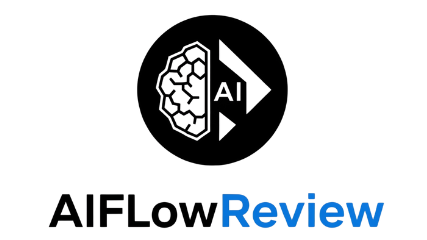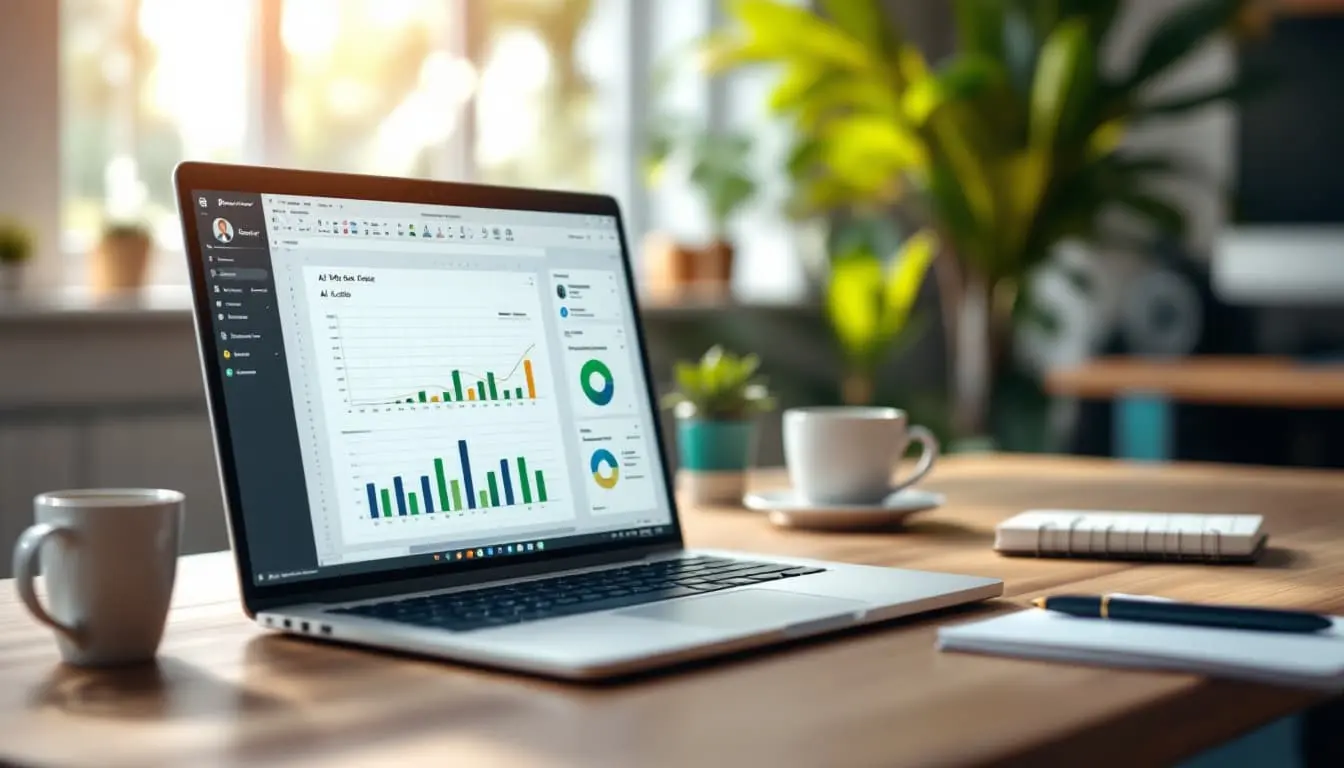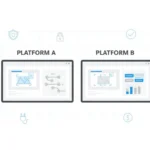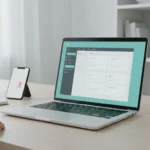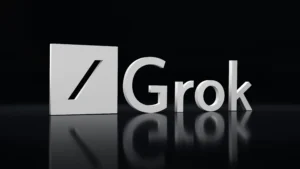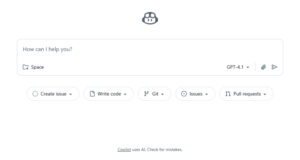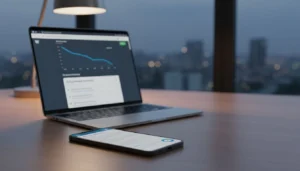Spreadsheets that used to take all afternoon now start with a simple chat. I ask for an analysis, the AI picks formulas, builds sheets, and shows its work. That’s the promise Microsoft just shipped with Agent Mode in Excel and Word, plus a new Office Agent in Copilot chat.
This launch marks a real step forward for ai for office. In Excel, Agent Mode plans multi-step tasks, checks results, fixes errors, and repeats until the output looks right. In Word, it drafts, asks smart clarifying questions, and formats with native styles so I can focus on intent, not mechanics.
Microsoft calls this vibe working, where I describe what I need and the agent does the heavy lifting. Office Agent also builds ready-to-use Word docs and polished PowerPoint decks from a single prompt, with Excel support in chat on the way. It rolls out first on the web for Microsoft 365 users, with desktop next.
Under the hood, Agent Mode taps OpenAI models for native Excel and Word reasoning, while Office Agent uses Anthropic models for its chat-first document and slide creation. The big win is access, since non-experts can now tap expert-level modeling and writing patterns without knowing every feature. On AI Flow Review, I’ll put these claims to the test with hands-on runs and clear benchmarks.
If you’ve ever felt blocked by formulas, data cleanup, or formatting, you’re the target user. I’ll start with real prompts like monthly reporting, budget planning, and slide builds to see where these agents shine and where they need polish. Let’s see how far this new pattern of work can go.
What is Agent Mode and How It Brings AI for Office to Life
Agent Mode turns everyday Office files into living projects you can steer with plain language. I describe the goal, it plans steps, executes inside the document or sheet, checks the output, then refines until it lands on a result I can trust. If you care about ai for office that actually helps you ship work faster, this is the pattern to watch.
For the latest context from Microsoft, the announcement outlines how it coordinates multi-step tasks across Excel and Word in a way that feels natural to everyday workflows. You can read the official details in Microsoft’s overview of Agent Mode and Office Agent in Copilot on the Microsoft 365 blog: Vibe working: Introducing Agent Mode and Office Agent in Microsoft 365 Copilot.

Agent Mode in Excel: Smarter Data Analysis Made Easy
Agent Mode in Excel works like a built-in analyst that understands formulas, ranges, and charts. I can ask for an analysis, and it decides which functions to use, creates new sheets, and generates visuals, then it double-checks the logic and fixes issues before presenting results. It runs in Excel on the web first for Microsoft 365 customers in the Frontier program, with desktop support on the way. To try it, start with Microsoft’s setup guide: Agent Mode in Excel (Frontier).
Here is how I put it to work on day one:
- “Run a full review of this sales CSV, highlight growth drivers, and add charts that track month-over-month and year-over-year trends.”
- “Create a monthly close report for a bike shop with product-line breakdowns, standard financial formatting, and a summary sheet.”
- “Build a loan calculator with inputs for amount, rate, and term, then output a payment schedule with principal and interest per month.”
- “Set up a household budget tracker with conditional formatting for over and under budget, plus a donut chart for spend distribution.”
What makes it effective is the cycle of generate, validate, iterate. I get:
- Fast first-pass models with formulas and visuals.
- Transparent validation steps the agent takes inside the workbook.
- A quick back-and-forth to correct assumptions, rename fields, or adjust chart types.
Curious about early performance signals? Third-party write-ups are tracking its benchmark results and rollout status, which helps set expectations. A clear summary of accuracy and availability appears in this report from Computerworld: Microsoft upgrades M365 Copilot with Agent Mode.
Pro tip: After the first run, ask the agent to explain its formula choices. You will spot edge cases faster and keep your model honest.
Agent Mode in Word: Turning Ideas into Polished Documents
In Word, Agent Mode feels like a collaborative editor that drafts, revises, and formats while staying inside your document. I can request a summary of customer feedback, update an executive brief, or apply brand styles, and it responds with a clean draft, asks clarifying questions, and applies Word’s native styles. It is rolling out in Word on the web for Frontier-enabled accounts, with desktop coming soon. Microsoft’s guide is the fastest way to get started: Agent Mode in Word.
Useful prompts I rely on:
- “Update the September report from the referenced email pull, then compare key changes from last month.”
- “Rewrite the executive summary for clarity, bold the main findings, and add a short list of next steps.”
- “Clean up the document: title case headers, apply the latest brand styles, and italicize external partner names.”
Why it speeds up writing:
- It keeps the conversation in the canvas, so I never break flow.
- It applies consistent styles, lists, and headings automatically.
- It suggests edits, but I stay in control with quick approvals.
Bottom line, Word’s agent turns messy notes and scattered comments into a polished draft you can ship the same day. Pair it with Excel’s analysis to move from raw data to final narrative in one pass, which is exactly what ai for office should do.
Introducing Office Agent: Create Presentations and Docs from Chat
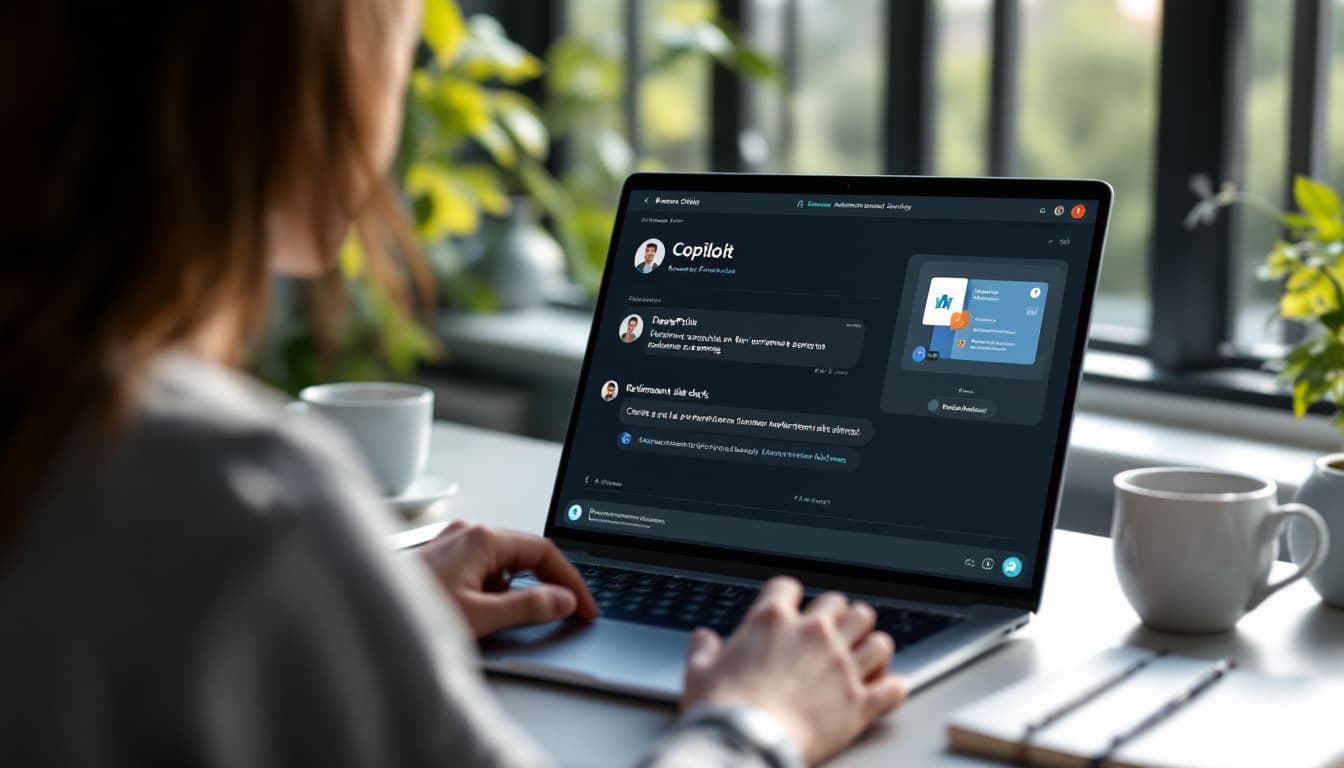
Office Agent gives you a chat box that turns plain requests into polished PowerPoint decks and Word docs. It runs inside Copilot chat, taps strong reasoning to research sources, and applies quality checks while it builds. If you work in ai for office, think of it as a fast first draft system that stays organized, asks for clarifications when needed, and outputs content you can refine in minutes. It is available today in the Frontier program for Microsoft 365 Personal or Family subscribers in the United States, with English on the web first.
Want a starting point for prompt writing? Microsoft’s guide explains how to frame requests so the agent knows audience, tone, and scope. See the practical tips in Learn about Copilot prompts.
Real-World Prompts to Boost Your Workflow with Office Agent
I like prompts that name the audience, structure, and data sources up front. Here are four you can adapt today, plus how the agent researches and organizes the output.
- Retirement savings slides for employees: “Create a concise 8-slide presentation to encourage 401(k) participation. Include contribution match examples by salary band, a one-year compounding example, and three actions to enroll this week. Use clear charts and plain language.”
How it helps: Office Agent reviews public retirement participation data, drafts a simple narrative, and proposes visuals like a bar chart for match impact and a line chart for growth over time. It labels slides, applies a consistent theme, and leaves space for HR-specific details. - Social media trends brief for the coffee market: “Build a report on influencer and ad trends across TikTok, Instagram, and YouTube for specialty coffee brands. Compare engagement rates, note common ad formats, and include 3 creative examples for Reels.”
How it helps: It scans recent summaries and reputable sources, groups insights by platform, and outputs a clean structure with sections for reach, engagement, and format tips. Expect tables or lists where comparisons make sense, plus a short recommendations page. - Monthly report refresh from referenced files: “Update the September performance report using the data table in the ‘Sept Pull’ email. Highlight what changed from August, add a KPI summary slide, and suggest next steps for sales and support.”
How it helps: The agent pulls the latest numbers you point to, compares with last month’s figures, and writes a focused summary. It calls out wins, risks, and actions, then formats the final slides and Word summary with headings, bullets, and clear labels. - Executive summary cleanup with style rules: “Tighten the executive summary for clarity. Bold the main findings, convert headings to title case, apply our latest brand colors, and add a short conclusion with two decisions to make.”
How it helps: You get a cleaner narrative with consistent styles and quick scannability. The agent applies formatting, checks for repetitive language, and keeps the tone aligned with your audience.
Tips to get better outputs:
- State the target audience and length.
- Point to data, emails, or files the agent should use.
- Ask for visuals and specify chart types if you care about them.
- Request a short rationale for the structure so you can adjust the flow.
If you want more prompt inspiration across Office apps, this walkthrough of examples is a handy reference: Easy Copilot prompt examples you must try to get started.
Key takeaway: give clear intent, provide sources, and ask for structure. Office Agent does the heavy lifting, you keep the steering.
Why This Launch Matters: Benefits of AI Agents in Microsoft 365
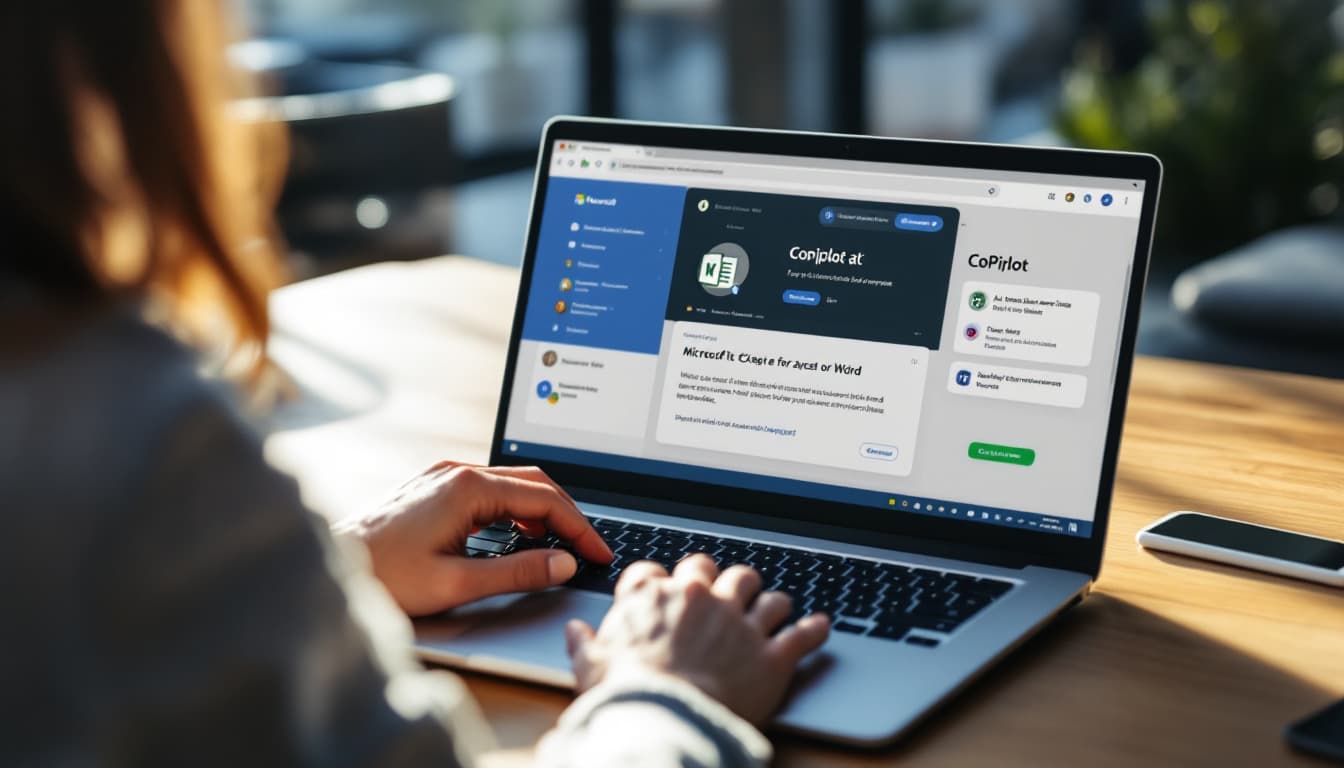 Image created with AI
Image created with AI
AI agents shift ai for office from one-off prompts to reliable workflows. I describe the goal, the agent plans the steps, then it does the work inside my file. The impact is simple: fewer manual clicks, cleaner outputs, and a faster path from idea to result. For teams, this means consistent formatting, reused patterns, and less time wrangling formulas or styles. For solo users, it feels like having a power user on call, ready to build models, polish reports, and ask smart follow-ups.
- Speed with guardrails: The agent drafts or models fast, then validates the logic so you are not guessing.
- Access for non-experts: You get expert-style Excel and Word outputs without memorizing every feature.
- Better iteration: The back-and-forth happens in the canvas, so changes stick and context is never lost.
- Clear ownership: You steer intent and edits, the agent handles the heavy lift.
Who Can Access These AI Features and How to Start
Availability depends on your plan and region, and it starts on the web. Here is the quick guide I use when helping teammates get set up.
- Who gets access right now
- Agent Mode in Excel and Word: available in the Frontier program for Microsoft 365 Copilot licensed customers and Microsoft 365 Personal or Family subscribers. Web first, desktop coming soon.
- Office Agent in Copilot chat: available today for Microsoft 365 Personal or Family subscribers in the United States, web only in English.
- Geography and language
- Office Agent is currently limited to the United States, English on the web.
- Agent Mode in Excel and Word is rolling out via Frontier, with broader regions and desktop support next.
- How to enable in the web apps
- Join or confirm access to the Frontier program if your tenant or account is eligible. See Microsoft’s Frontier overview for program details and readiness steps: Frontier program.
- For Excel, install the Excel Labs add-in and turn on Agent Mode. Microsoft’s setup page is the fastest path: Agent Mode in Excel (Frontier).
- For Word, open Word on the web, sign in with the same account, and look for Agent Mode in the Copilot panel. Rollout is gradual, so it may appear over time.
- For Office Agent, open Copilot on the web, start a new chat, and use prompts that state audience, scope, and any files to reference. Keep it clear and concise.
- Pro tips for day one
- Start with a short prompt, then ask the agent to show its steps before you scale up.
- Save a few prompts as templates for monthly reports or recurring reviews.
- Use plain language like “apply title case to headers” or “add a donut chart for spend.”
- What is next
- Desktop support for Excel and Word is on the way.
- PowerPoint support in Agent Mode and Office Agent handoff to desktop editing are slated to expand, which will tighten the loop from data to slides inside ai for office.
Conclusion
Microsoft just raised the bar for ai for office with Agent Mode in Excel and Word, plus Office Agent in Copilot chat. The big shift is practicality. Excel now plans multi-step analyses, checks formulas, fixes errors, and keeps going until results hold up. Word turns rough notes into clean drafts with native styles and useful follow-up questions. Office Agent adds chat-first decks and documents that apply research, structure, and quality checks. All of it starts on the web for Frontier accounts, with desktop support and PowerPoint in Agent Mode next.
I am excited to put these claims through real tests on AI Flow Review, from monthly close models to executive briefs. Compared to prompt-only helpers, this approach works inside the file, validates steps, and makes iteration feel natural. That is where daily time savings show up.
Try it for yourself. If you are eligible for Frontier, enable Agent Mode, install the Excel Labs add-in, and run a small, high-value task first. Then scale to reports, budgets, and slide outlines. Subscribe to AI Flow Review for hands-on results, benchmarks, and side-by-side comparisons with other productivity tools. The future of office work looks cooperative, where you set intent and the agent handles the heavy lift, and that balance is a win for teams and solo creators alike.