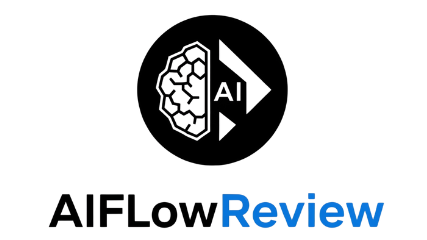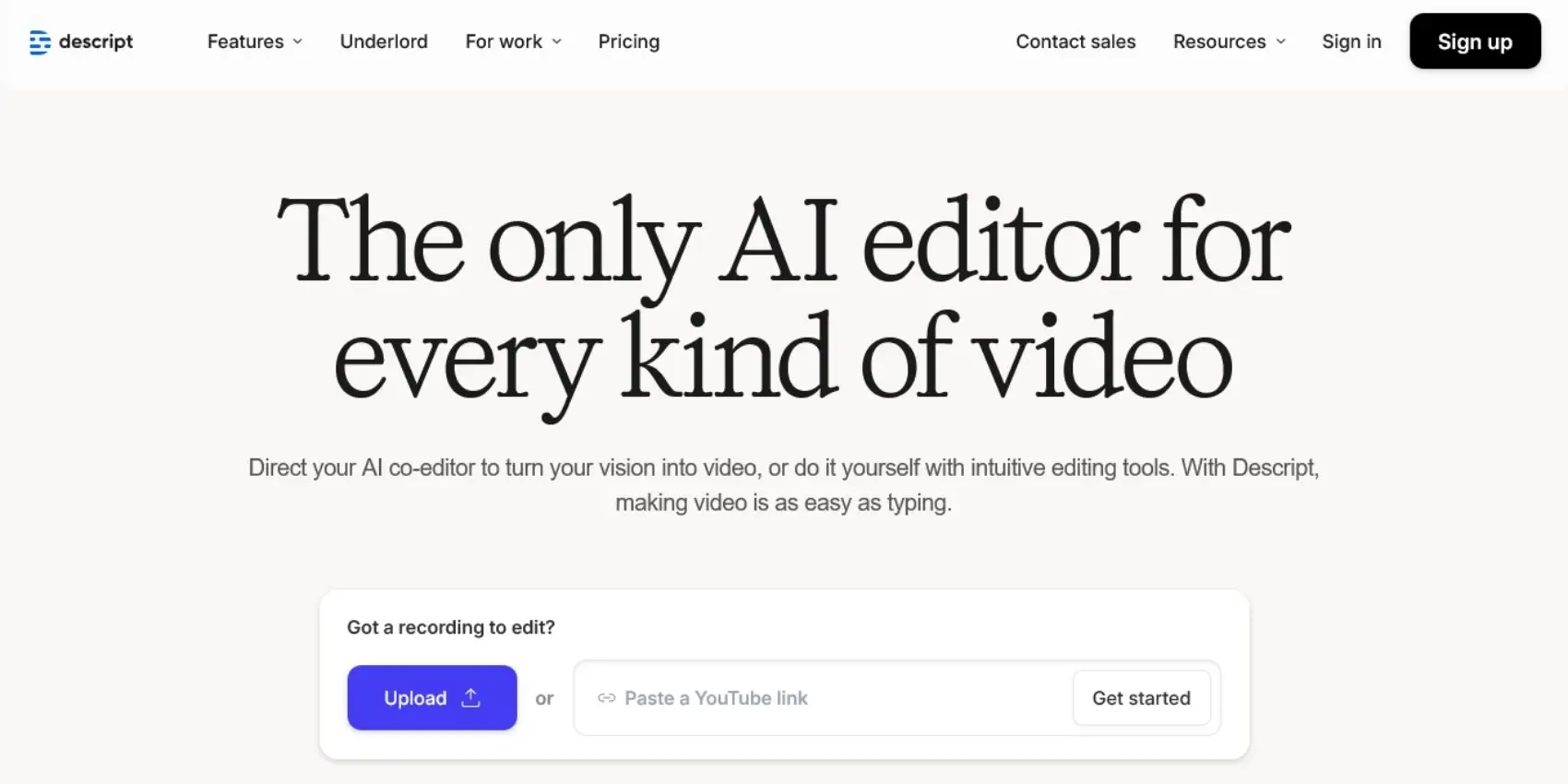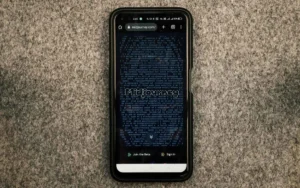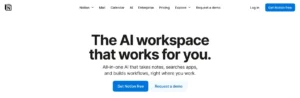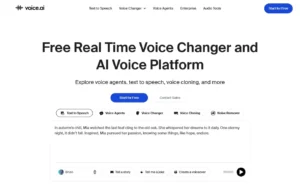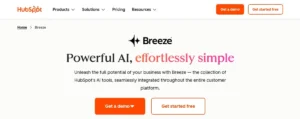When I first tried Descript AI, I was curious if it could really speed up audio and video editing without forcing me to learn a complicated new tool. This descript review is for AI enthusiasts and developers looking for actionable insight before picking their next content creation platform. Here, you’ll get a clear, data-driven breakdown of Descript’s best features, recent upgrades, pricing, and real-world usability based on fresh 2025 updates.
Descript stands out with text-based editing, AI-powered studio tools, and handy collaboration features. Its most recent updates include the Underlord AI editing assistant, faster and more accurate transcription, and a simplified timeline. But it also has drawbacks that might slow you down if you’re after deep customization or totally automated production. I’m giving Descript a solid 7 out of 10, reflecting its mix of smart innovation and a few persistent pains with learning and reliability.
If you’re comparing AI video tools or want to see how Descript stacks up next to other smart editors, check out the Best AI video and animation tools in 2025 for more context. This review aims to guide you through the facts—no fluff, just what you need to know about working with Descript AI right now.
What Is Descript AI?
Descript AI is not just another editing tool. It flips the idea of traditional editing on its head by letting you edit audio and video as simply as editing a text document. As someone who’s used everything from clunky timeline editors to drag-and-drop solutions, I found Descript’s approach refreshingly fast and surprisingly easy to get used to. Instead of wrestling with waveforms and endless tracks, you end up working almost entirely with transcripts and simple clicks. In this part of my Descript review, I’ll break down three headline features that make Descript stand out, especially when it comes to text-based editing, voice overdubbing, and instant audio cleanup.
Text‑Based Editing
Descript’s text-based editing is a game-changer if you’ve ever groaned at the idea of scrubbing through hour-long podcast timelines. The process is straightforward: Descript transcribes your audio or video, turning your recording into editable text. You want to cut a rambling answer or repeat? Just highlight the words in the transcript and hit delete—those segments vanish from your audio and video. Moving sections is as simple as copy-pasting text, so you can rearrange dialogue, shift scenes, or correct your flow in seconds.
This method isn’t just easy, it’s fast. For long podcasts with lots of table talk, I can tidy up episodes that used to take me hours in under half the time. No more zooming in on waveforms, hunting for “uhh”s, or piecing together fragmented clips; editing stays clean and readable, like working on a Google Doc. For those juggling content across platforms, this speed turns editing from a roadblock into a quick step.
AI Voice Overdub
Overdub is Descript’s voice-cloning feature, and honestly, it’s wild. With just a short sample of your real voice, you can train the AI to speak as you. Need to fix a flub, add a missing line, or clean up your podcast script after recording? Type in the words, and Descript will generate a lifelike version of your voice to say them. The tech behind this is impressive, letting you patch dialogue seamlessly without a second take.
This extends to stock AI voices, too. If you want to swap in a different voice or need to keep your actual voice off a project, Overdub gives you control. From a workflow standpoint, this feature is a lifesaver. Instead of scheduling a re-record or dragging someone back to the studio, you just fix it in seconds. For podcast editing or video projects with tight turnarounds, this tool alone could change your routine.
Studio Sound & Noise Reduction
Studio Sound is the ultimate fixer for rough recordings. A single click polishes up your audio, removing background noise, echoes, and those hollow “laptop mic” vibes. I often record in rooms that aren’t soundproof, and Studio Sound turns my kitchen into something close to a voice booth. It doesn’t just strip out noise—it genuinely boosts clarity, making voices sound more professional and clear.
This tool is perfect if you want to skip the steep learning curve of manual EQ and noise filters found in other software. No need to hunt for plugins or fuss with technical settings. Even recordings made on the go can be fixed up to sound as if you invested in fancy gear. For remote podcasters or anyone working on a budget, Studio Sound delivers a pro-level finish with almost zero effort.
After hands-on experience with these features, I give Descript AI a fair 7 out of 10. It’s not flawless (I’ll tackle the snags and quirks in coming sections), but these headline tools can seriously speed up editing and lower the skill required to deliver polished content. If you’re wanting more insight or want to see how it stacks up with other video solutions, have a look at the best AI video and animation tools in 2025.
Key Features and How They Work
Descript AI brings a toolbox of smart features that help speed up content production, especially for podcasters and video creators who want professional results without needing deep technical skills. In this section, I’ll walk you through four of the standout features that make everyday editing with Descript much easier. These are what I consider essential for anyone deciding whether Descript deserves a spot in their workflow.
Remote Recording & Collaboration
One area where Descript shines is remote recording and easy collaboration. The Rooms feature lets you host multi-guest recordings right from your browser or desktop app, removing hassles around managing tech for every participant. With a single invite link, you can bring in guests and record their audio and video at high quality, regardless of where they are. It’s a real win if you’re producing interviews or group discussions.
When it comes to team projects, Descript automatically syncs all files to your shared workspace. Every edit, transcript tweak, or video cut is updated live for all collaborators. This keeps everyone on the same page, avoids messy version control issues, and means you never lose work due to duplicate files floating around. If you’re curious how these collaborative tools stack up for other use cases, check out this Descript AI review breaking down core features.
AI Action Tools
Descript’s AI Action Tools help with the bits of content creation that usually take the most time. After you’ve recorded a podcast or video, you can use these tools to generate:
- Show notes
- Episode summaries
- Social media captions
- Drafts for blog posts
These tools pull directly from your transcript, so you don’t need to double-handle files or copy-paste content between platforms. The result is quicker turnaround and more finished assets you can use for promotion or publishing. While these AI tools do a great job of rapid drafting, I’ve noticed they sometimes miss the subtle points or creativity a human touch brings—but as rough drafts, they’re big timesavers.
Video Templates & Green Screen
Custom video content can take hours, but Descript streamlines this with a library of ready-made video templates. I like how you can just plug your script into a template, swap out visuals, adjust branding, and be ready to export without building everything from scratch. This keeps production moving, especially for recurring series or branded segments.
The AI-powered green screen is another useful upgrade. Even without a physical green screen in your space, Descript digitally cuts out your background so you can swap in anything you want—an office, a product shot, or even your company logo. The process works in a couple of clicks and is accurate enough for most standard videos. If you’re making tutorials or webinars from home, this is a real quality booster.
Filler‑Word Removal & Silence Detection
Live recordings rarely sound as tight as we’d like. Descript has one-click tools to instantly scrub filler words like “um,” “ah,” and “you know” from transcripts and audio. You can select and remove these globally or individual ones, trimming your podcast or video content for clarity and polish. It’s much faster than hunting through audio tracks manually.
Along with filler-word removal, silence detection automatically finds prolonged pauses and trims them out. This keeps flow high and listens smooth, without the jumpy edits that can come from manual splicing. For anyone doing longer interviews or remote calls, these tools are a big help in getting content ready for publishing without dragging out the editing process. You can see more about how these tools function in this independent Descript AI Review.
If you want to dig deeper into Descript’s broader features for editing and content creation, the official Descript website walks through these options in greater detail.
This set of features makes Descript stand out, especially if you value quick, reliable results with as little friction as possible. For me, they played a huge role in earning Descript a 7 out of 10 rating in this descript review.
Performance, Usability, and Reliability
Digging into how a tool holds up day-to-day is where most reviews start to feel real for me. Descript looks glossy on the surface, but living with it for weeks tells a richer story. In this part of my descript review, I’ll break down how fast it actually is, how intuitive things feel for newcomers, how well the transcription keeps up, how stable the platform is, and what sort of value you’re getting for your money. If you want to know how it handles hands-on, this is the section to watch.
Speed and Learning Curve
 Photo by cottonbro studio
Photo by cottonbro studio
Descript does a great job with small projects and short edits. For basic podcast cleanups or simple video cuts, the platform feels breezy. You can move fast from recording to editing, then export and share, all in under an hour if you keep things tight.
But as the projects grow—think multi-hour interviews or video series—the speed starts to drag. Importing, auto-transcribing, and editing long projects can feel a bit sluggish, and that’s when your patience is tested.
If you’re new to transcript-based editing, it’s less traditional than most editors. The basics come quickly, especially if you’re comfortable with Google Docs or Word. But Descript packs a lot in, from remote recording to AI actions, and new users will bump into a learning curve. Expect to spend a few hours poking around, replaying tutorials, and maybe revisiting steps as things change with regular updates.
Accuracy of Transcription
Transcription is one of Descript’s big selling points, and it shows up in real-world use. For clear, neutral speech, the AI regularly hits close to 95% accuracy—assuming decent audio quality and no heavy accents. Most podcasts and videos I’ve run through it only need a few tweaks to correct names or specialized terms.
But that last 5% can trip you up. Fast talkers, accents, crosstalk, or background noise make the automated transcript less reliable. For those with international guests or a blend of voices, you’ll still need manual cleanup, which can slow things down. Multiple tests and user reviews, including ones on G2’s Descript Reviews, agree the accuracy is above average but not perfect.
Descript’s transcription supports over 20 languages, which is solid, but if you need broad multilingual support you may bump into limits. I also noticed that speaker labeling isn’t always spot-on, so if you have several voices, it’s wise to do a quick pass for fixes. For tasks needing true perfection or legal records, human transcription is still ahead of AI, but for content creators, Descript is usually good enough.
Stability and Bugs
Descript has matured, but like many AI-powered editors, it comes with the occasional blip. Crashes do happen—especially on older machines or when working on files with lots of video layers. Several times during long editing days, I’ve seen unexpected restarts or a frozen screen, though autosave generally protected my projects.
Export glitches are reported from time to time, such as missing captions or audio drops in the final render. Updates arrive often and keep the platform fresh, but those updates shift menu items or features, which can feel disruptive in the middle of a busy workflow.
Bugs and minor annoyances don’t ruin the experience, but you’ll want to develop a saving habit, especially before big exports or late-night edits. External users, such as this 2025 review on Transgate, highlight similar bumps, showing this experience isn’t just a one-off.
Pricing and Value
Descript comes with a free tier, but the limits are real. The free plan is best viewed as a proof of concept. You get:
- 1 hour of transcription per month
- 1 hour of remote recording
- 1 watermark-free export (720p max)
Serious creators will need to pay up. Paid plans break down like this:
| Plan | Who It’s For | Key Limits/Features | Monthly Price (approx) |
|---|---|---|---|
| Hobbyist | Casual podcasters | More hours, basic export, still some limits | $12 |
| Creator | Active content makers | Lots more transcription, higher export quality, AI tools | $24 |
| Business | Teams, agencies | Higher limits, team workflows, priority support | $30+ |
Prices might shift, but these tiers aim to fit solo creators up to large podcast teams. I see them as fair for the toolset you get, but only if you’re producing content regularly. If you publish once a month, the free version is fine to test the waters, but anyone batching podcasts, videos, or running a small business will blow through the limits fast. Comparing Descript’s value to similar AI editing apps, it holds up well for what it offers, especially considering ongoing updates and feature drops.
Short version: Descript’s performance and value are strong overall, but you’ll want to be aware of the quirks that come with frequent updates and the learning curve for newer users. There’s plenty packed in for the price, but be ready to babysit big projects and polish your transcripts before hitting publish. My honest rating for Descript AI on these grounds? 7 out of 10.
Pros, Cons, and Rating
After spending plenty of hours editing with Descript AI, the strengths and struggles start to reveal themselves in the daily workflow. Let’s get straight to the point and size up what makes Descript such a draw for creators—and what can end up driving you a little nuts. Here’s my direct take on the top benefits, nagging flaws, and the honest rating I give in this descript review.
Pros
Descript packs several features that smooth out common headaches in audio and video projects. Here are the standouts I keep coming back to:
- Fast Text Editing: Editing your podcast or video by just changing text still feels almost magic. You can chop out mistakes, shuffle sections, or trim fluff in seconds. It’s like editing a Word doc, not a timeline.
- AI Voice Cloning (Overdub): Forgot a line? Need to fix a name? Type in your edit and let Descript’s Overdub voice do the talking in your own voice. This feature saves endless retakes, especially for solo creators.
- Integrated Screen Recording: You can capture your screen, webcam, or even both at once—then edit the result directly with the transcript. Perfect for fast tutorials or product walk-throughs.
- Collaborative Rooms: Working with a remote team? Descript’s shared projects and Rooms let you invite guests, edit together, and keep everyone synced in real time. No more back-and-forth file swapping.
- Noise Reduction (Studio Sound): Even so-so microphones get a pro-level polish with one click. It wipes out background noise, cleans up muddiness, and evens out the sound for a much cleaner result.
I’ve found these features help in getting content shipped fast and at a quality I’m happy to share. For more hands-on examples, I recommend checking out how these tools factor into daily workflows in this Descript review and editor comparison.
Cons
Descript’s convenience doesn’t come without friction. A few drawbacks have popped up almost every week, even as features improve:
- Limited Mobile Support: There’s no mobile app. All editing has to happen on a desktop, which can be a pain if you like working from a tablet or on the go.
- Occasional Transcription Errors: While the AI is fast, some names, accents, and technical jargon still come through garbled. I always end up doing a manual cleanup, especially with diverse guests.
- Steep Learning Curve: With all the features packed in, the interface can feel overwhelming at first. Expect a bit of bouncing between tutorials and help docs to get your bearings.
- Export Quality on Free Tier: The free version limits exports to 720p with a watermark. You’ll need a paid plan for true HD and watermark-free content.
- Stability Issues: Longer editing sessions or heavy projects can sometimes cause slowdowns, freezes, or the rare crash. Autosave helps, but saving often is a must.
Several of these points keep popping up in honest user testimonials like this in-depth Reddit writeup, so it’s not just a me problem.
Fair Rating: 7 out of 10
Weighing out the hands-on experience, I’m sticking with a fair 7 out of 10 for Descript in this review. Here’s why:
- Feature Depth: Packed with smart tools for anyone making podcasts, tutorials, or quick edits, especially with text-based and AI-powered workflows.
- Usability: The text-driven editor and simple actions speed up many projects, but there’s a definite learning curve and quirks to work around.
- Pricing: Paid plans offer lots of value if you create regularly, but the free tier is pretty limited for anything beyond testing.
- Reliability: While generally solid, bugs and stability issues still pop up on big projects or with major updates.
Descript isn’t perfect, but for day-to-day creators and teams who want to speed up content editing, its benefits win out. For deeper tool breakdowns and alternatives, the resource on AI video and animation tools for 2025 is worth a look if you want to see how other solutions stack up.
Best Use Cases and Alternatives
Every editing platform has a sweet spot, and my Descript review can’t skip where this tool really shines versus where it misses the mark. Descript offers a unique set of features built for modern creators who value speed over granular control. Let’s break down exactly who will benefit most from it, when it might be a stretch, and what other options are worth a look if Descript doesn’t fully fit your workflow.
Ideal for Podcasters and Course Creators
Descript is tailor-made for podcasters, educators, and anyone building online courses. The remote recording feature lets you host multi-guest sessions from anywhere, capturing high-quality video and audio with minimal fuss. This means you can focus on the conversation and content—not the tech headaches of organizing remote interviews.
The biggest win is the seamless, AI-powered transcription. As soon as you upload or record, Descript generates a transcript, so you can edit your show just by tweaking the text (think: Word document for your podcast).
For online course creators, this workflow pays off big time:
- Record lessons live, edit them by fixing the transcript, and export polished content in no time.
- Build supporting materials fast, using transcripts for lesson notes, searchable content, or even subtitled videos for better accessibility.
- Repurpose long lecture videos into bite-sized social media clips—perfect for marketing or student engagement.
The AI features like voice overdub and studio sound make it easier to fix mistakes, add new narration, or upgrade audio quality—no more scrapping a whole recording because of a flub. This “record once, edit fast, reuse everywhere” setup is why I see so many educators and podcasters gravitate toward Descript. If that fits your daily grind, you’ll likely find it a top performer. For further insight on content creation across the latest tools, check out the best AI video and animation tools in 2025.
Not Ideal for Professional Video Editors
Descript’s all-in-one approach drops a lot of friction for quick podcasts and courses, but it won’t replace advanced platforms for pro video work. If your daily editing needs include multi-cam shoots, layered timelines, color grading, and intricate motion graphics, Descript’s stripped-back editor will feel confining.
- The timeline isn’t as granular or flexible as what you get in Adobe Premiere Pro or DaVinci Resolve.
- Advanced audio routing, VFX, and the ability to manipulate every track with frame-by-frame control are either limited or missing.
- While the AI tools are fun, you need hands-on control for commercial, film, or high-end YouTube productions.
This doesn’t mean Descript can’t be part of a professional workflow. It’s a powerful tool for rough cuts, quick drafts, or getting a transcript-based edit done fast. But for heavy hitters demanding deep custom visuals, you’ll run into constraints. Even users experienced with multiple editors point out that Descript’s learning curve is partly adapting to less traditional layouts, not just picking up new tools. For more on how Descript’s workflow compares side-by-side to timeline-based editors, see the Descript vs. Camtasia breakdown.
Alternative Tools to Consider
If Descript’s strengths aren’t quite what you need, several alternatives offer features for more specialized workflows:
- Notta: If your top priority is accurate, fast transcription, Notta stands out for its high accuracy rates and supports a broad set of audio sources. It’s especially handy for journalistic interviews, meeting notes, or projects with lots of speakers and jargon. You can dive into what makes Notta a leader in this space by exploring this concise Descript review and Notta comparison.
- Pictory: For those seeking advanced AI-driven video creation, especially automated turning of blog posts or scripts into engaging videos with stock visuals and music, Pictory has a strong following. It streamlines video generation when you don’t want to build visuals from scratch.
- Camtasia: If you need a mix of screen capture, detailed editing, and ease of use, Camtasia remains a strong choice, especially for online training, tutorials, and product demos. While not as AI-centric as Descript, its classic workflow and timeline editing win over creators who value hands-on control. For more on how Descript and Camtasia measure up, see this official head-to-head feature comparison.
- Riverside and DaVinci Resolve: Powerful options for creators who need high-quality remote recording (Riverside) or pro-level color grading and effects (DaVinci Resolve). Both are better picks for broadcast, agency, or cinematic work. For a curated list of more alternatives, visit the overview of top Descript competitors.
The best tool always comes down to what fits your process and technical needs. Descript’s editing style suits rapid content turnaround and everyday creators, but there’s no shame in mixing platforms to cover all your bases.
In my honest descript review, I rate Descript AI a 7 out of 10: great for quick podcast and course production, handy for content repurposing, but not nearly enough if you want true, pro-level editing chops. Matching the tool to your workflow will keep your projects running smoother and your creativity flowing.
Conclusion
Descript AI stands out as a refreshing entry for content creators who want to trade complexity for speed and simplicity. Its text-based editing, AI voice features, and one-click audio cleanups make podcast and video projects less of a chore, especially for podcasters or educators who just want to share their message. The drawbacks around deeper editing controls and occasional bugs are real, but if you’re looking for faster turnarounds and a less tedious workflow, Descript delivers on most fronts.
With a fair rating of 7 out of 10 in this descript review, I recommend giving the free plan a spin to see if it fits your creative process. Whether you stick around or move to more advanced tools, your direct experience will be your best guide. If you’ve used Descript, drop your thoughts or tips in the comments—your feedback helps everyone level up.
Thanks for reading and being part of the ongoing conversation. For more insights on the latest and best AI video and animation tools, don’t miss the full guide at Best AI video and animation tools in 2025.