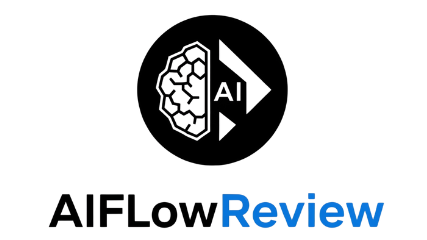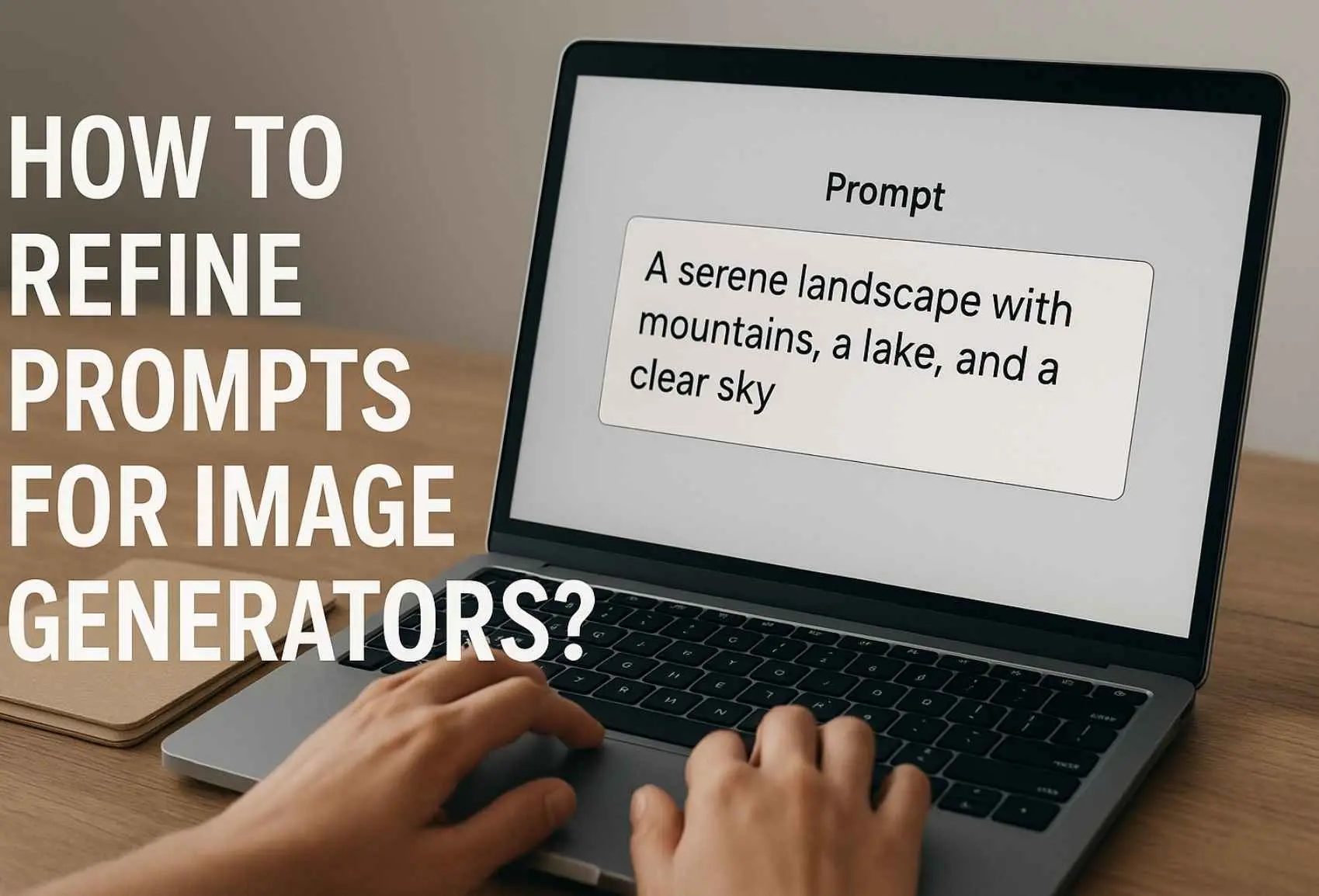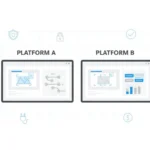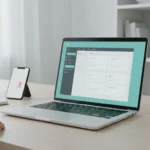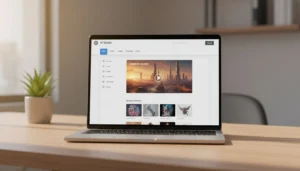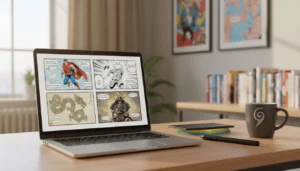Getting strong results from AI image generators depends on how clearly and precisely you write your prompts. A vague or messy prompt often leads to outputs that look nothing like what you imagined, wasting your time and tokens. Being specific with your instructions lets the AI know exactly what you want, whether it’s a style, emotion, color palette or subject detail. Even a little tweaking can turn a random mishmash into an image that pops.
I see many people make the same mistakes—using generic terms, skipping key descriptors, or not explaining what matters most to them. The good news? With a few simple changes, you can consistently get closer to your creative vision. In this guide, I’ll break down easy steps for how to refine prompts for image generators, making your results sharper and more spot-on every time.
The Building Blocks of Effective Image Prompts
Nailing the right prompt is where most people slip up with AI image generators. If you want sharp, predictable results, you need solid basics. These building blocks all tie back to the heart of “How to Refine Prompts for Image Generators.” Clear subjects, a sense of style, the right mood and a few smart technical specs will save you time and frustration. Let’s look at how each element shapes your results.
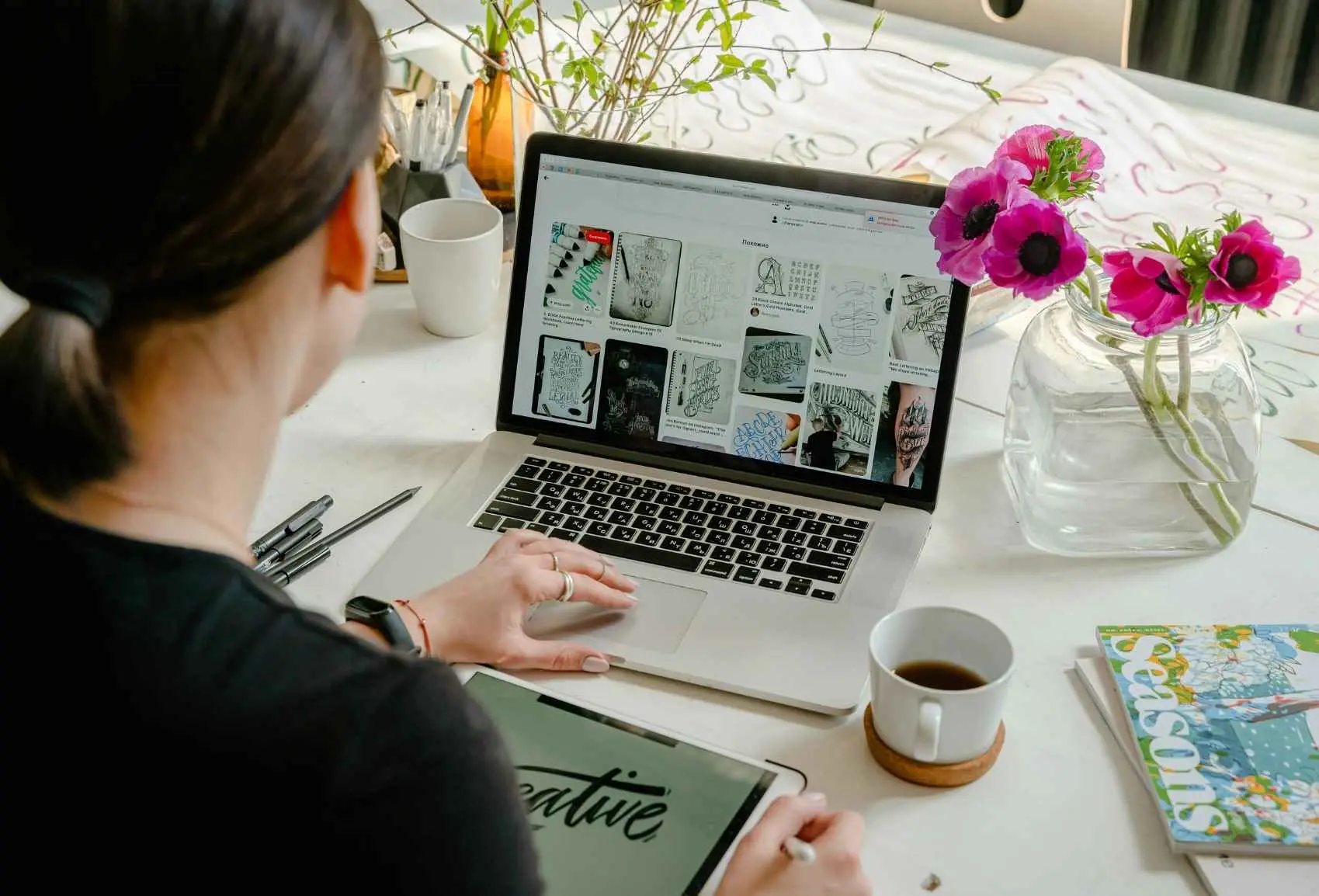
Choosing Clear Subjects and Descriptions
Simple language creates powerful images. Every word adds or subtracts from what you get, so being direct matters. If the subject of your prompt is vague, your AI output will drift off in its own direction. Instead, guide it with clarity.
Compare these two prompts:
- Vague: “A cat in a setting.”
- Specific: “A fluffy orange Maine Coon cat perched on a wooden fence in a lush green garden, midday sunlight.”
The first could mean anything: a dark alley, a cartoon scene, or a fantasy world. The second nails the breed, color, pose, scene and lighting. Being specific like this increases your odds of getting a close match on your first try. If you’re hungry for more tips on boosting prompt quality, check out this breakdown of how to write AI art prompts that deliver for even sharper detail strategies.
A few ideas to sharpen your prompts:
- Name the main subject.
- Add brief details (color, size, texture, pose).
- Give a hint of the setting and time of day.
Bringing in Style, Mood, and Artistic Influence
Just like a director shaping the look of a film, you can guide an AI’s output with style and mood keywords. Want your image to echo a classic painting or channel a moody sci-fi vibe? Spell it out.
Try using:
- Art styles: “impressionist,” “cubist,” “realistic”
- Techniques: “watercolor,” “digital painting,” “charcoal sketch”
- Mood cues: “dreamy,” “mysterious,” “serene”
- Artist references: “in the style of Van Gogh,” “inspired by Studio Ghibli”
For example:
- Basic: “A mountain landscape”
- Styled: “A dramatic mountain landscape at sunset, in the style of Ansel Adams, high contrast black and white photography, cinematic mood”
Adding these details helps the AI decide how to interpret your subject. For a deep dive into prompt styling, check out this handy AI image prompts guide with practical styling examples.
Adding Technical Details: Aspect Ratio, Resolution, and Color
Technical specs work as guardrails for AI image generators. They shrink the gap between what’s in your mind and what’s on your screen. If you need an image formatted for a specific purpose, these add-ons matter.
The most common technical prompt tweaks include:
- Aspect ratio: “16:9,” “square,” “vertical”
- Resolution or quality: “4k,” “high detail,” “low poly”
- Color or palette: “pastel colors,” “monochrome,” “vivid colors”
Prompt example:
- Plain: “A retro diner”
- With tech details: “A 1950s retro diner interior, pastel pinks and blues, wide-angle view, 16:9 aspect ratio, ultra-high resolution, soft morning lighting”
Adding numbers, sizes and format details tells the AI how to frame the scene, what colors to use, and how crisp the output should be. For more on prompt specificity and image refinements, Adobe’s resource on refining AI image generator prompts can give you a few extra tricks.
With these building blocks—clear subjects, style cues and technical details—you can shape prompts that work on almost any modern image generator. Consistent, thoughtful prompts deliver consistent, satisfying art.
Prompt Refinement Techniques For Smarter Results
Once the basics are in place, refining prompts for image generators can take results from “almost right” to “spot on.” This next step is all about learning how to get rid of distractions, boost what matters, and keep improving each time you run a prompt. Here’s how I make prompt tweaks that move the needle, using negative prompts, modifiers, and good old trial and error.
Using Negative Prompts to Remove Unwanted Elements
Negative prompts are your way to say, “Leave this out!” They tell the AI which things to avoid or ignore in its output. I use negative prompts when something unwanted keeps showing up—like extra arms, odd backgrounds, or styles that don’t fit.
You’ll see the power of negative prompts when you compare before and after examples:
Prompt without negative prompt:
- “A portrait of a young man at the beach, high detail, digital art”
Sometimes, the AI slips in sunglasses or a winter coat, even though it’s a beach scene.
Prompt with negative prompt:
- “A portrait of a young man at the beach, high detail, digital art, no sunglasses, no winter coat”
The “no sunglasses, no winter coat” tags help the AI focus, clearing away distractions.
Negative prompts work best when:
- You keep finding the same unwanted detail in every image.
- A certain style or quality keeps creeping in (like “cartoon,” “blurry,” or “glitch”).
- You want a cleaner, more specific result.
For even more ideas, check out this breakdown on what negative prompts can do for your AI image generation. It covers how to use these prompts on popular platforms and gives a few tricks to try.
Fine-Tuning with Modifiers and Tokens
Modifiers and tokens help you nudge your image in a certain direction. These words add weight or priority to some parts of your prompt, guiding the AI to focus on what matters to you.
Ways to fine-tune your prompts:
- Prompt weighting: Some image generators let you assign values (like “woman:1.5, background:0.5”). Higher numbers mean more focus. If your tool supports prompt weighting, it’s a fast way to make your subject pop.
- Stacking modifiers: Add more than one style, material, or mood word to go deeper. For example, “A fantasy castle, hyper-realistic, gold accents, dramatic lighting, misty background.”
- Style modifiers: Use short words to control the vibe—“cinematic,” “vivid,” “vintage,” “HDR”—or toss in artist references to borrow a signature look.
Tips that work for me:
- If an image comes out generic, add a couple of strong modifiers to transform the scene.
- Don’t be afraid to list several details. The AI can handle a surprising amount of info, as long as it’s not contradictory.
- If certain features always get overpowered, increase their weight or repeat them in your prompt for added emphasis.
If you want to go deeper on prompt tuning, helpful advice on best negative prompts and fine-tuning in Stable Diffusion showcases some stacked modifier techniques. The strategies outlined work for many popular generators.
Iterative Prompting: Tweak, Test, Repeat
Prompt refining is rarely a one-and-done process—think of it as tuning a musical instrument. Each round of tweaks brings you closer to the perfect note.
My process looks like this:
- Start with a solid base prompt describing what I want.
- Review the output. I look for anything odd or out of place.
- Tweak the prompt, such as:
- Adding negative prompts (if needed)
- Boosting style or mood modifiers
- Adjusting technical details like lighting or color
- Test the updated prompt and compare the result to the last attempt.
- Repeat the process until the image matches what I pictured.
What surprises me is how even a tiny tweak—a single word added or removed—can flip the image’s whole mood or fix a persistent issue. Always review your output before the next tweak. Sometimes a prompt becomes too busy, and scaling back is what’s needed.
If you’re looking for broader advice on prompt workflows and improving AI results, the AI Flow Review prompt engineering section has hands-on guides that show these steps in action.
Every time I refine a prompt for image generators, I learn something new about the tool and my own style. Keep exploring—you’ll be amazed by how smart, specific changes transform the art you get!
Choosing the Right AI Tool and Leveraging Platform Features
Not all AI image generators are created equal when it comes to prompt control and creative power. Picking the right platform for your needs plays a big role in how you refine prompts for image generators and the results you can expect. Understanding the features each tool offers, and how they support prompt tuning, can save time and help you zero in on your ideal image—whether you want speed, artful style, budget options, or deep customization.
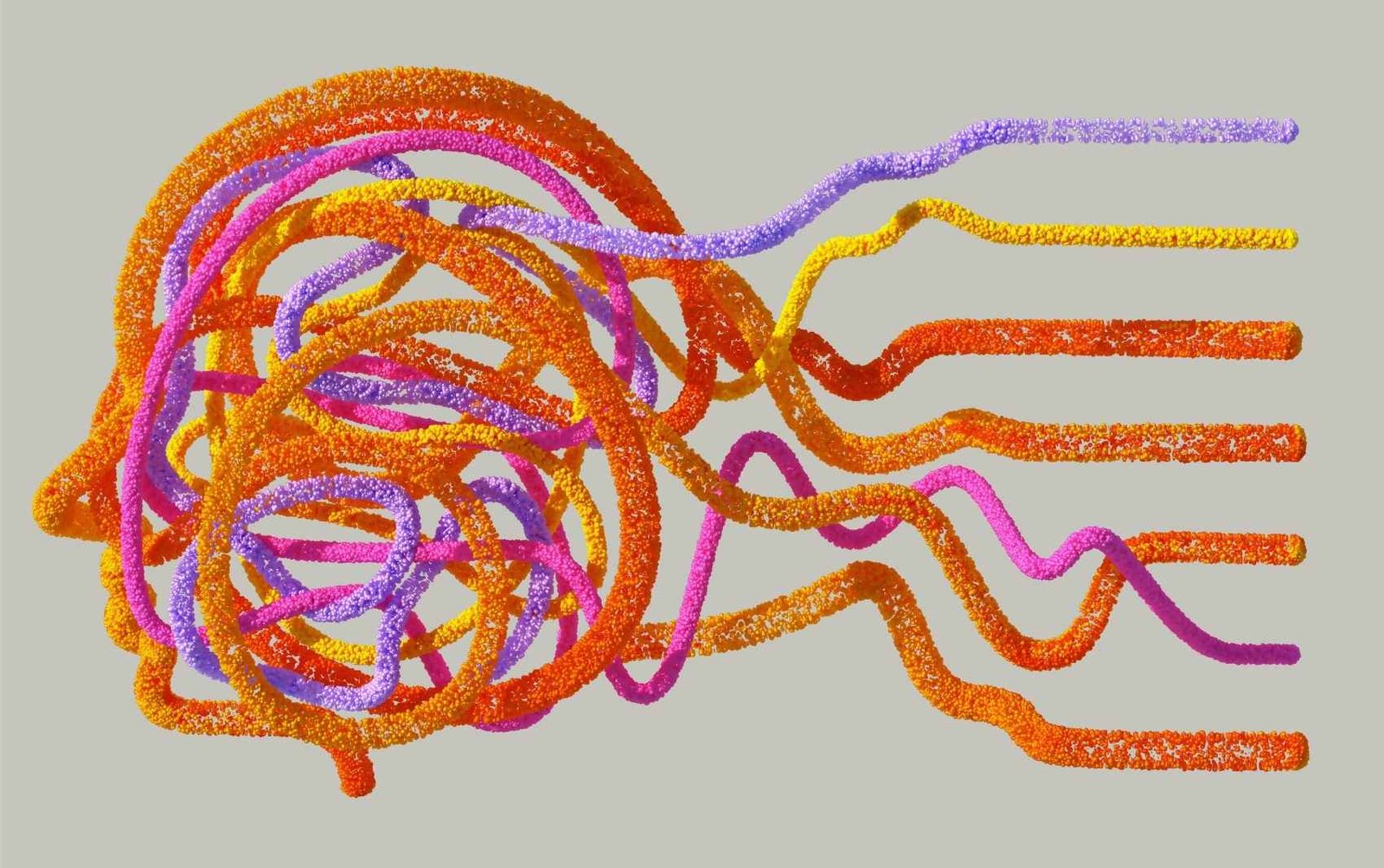
Platform-Specific Features that Elevate Your Prompts
Most major image generators offer unique features that go beyond basic prompt writing. These platform tricks shape the final image and make refining prompts much more powerful.
Here’s how some of the biggest names stand out:
- Midjourney: This tool is famous for its token weighting, which lets you boost the importance of certain words in your prompt. So if you want “neon cityscape” to be the star of the show but “rainy night” as a mood, you can guide the AI’s focus. This saves a lot of trial and error compared to platforms that treat every prompt word the same.
- Stable Diffusion: Known for accepting both negative prompts and prompt weighting, Stable Diffusion gives you granular control. You can nudge things visually or exclude unwanted elements (like blurry backgrounds) with better accuracy. For me, these targeted controls often feel like sculpting—just a few tweaks bring the vision closer.
- DALL·E 3: DALL·E shines with its support for reference images. You simply drop in a photo for the AI to riff off of, then add text prompts to direct mood or style. This is perfect if you want images that are consistent across a campaign or themed set.
- Adobe Firefly: Adobe’s platform gives extra options for style presets and batch generation. Its integration with Creative Cloud is a bonus for anyone deep in the Adobe universe who needs that workflow smoothness.
- Canva and similar tools: These platforms often bring preset styles, easy aspect ratio switching, and no-frills controls. While you might not get as much freedom as with heavyweight tools, Canva’s clean interface makes basic prompt refinement fast and friendly. It’s great for everyday needs or quick projects.
To quickly compare these features, here’s a handy table:
| Generator | Token Weighting | Negative Prompts | Reference Images | Presets/Integrations |
|---|---|---|---|---|
| Midjourney | Yes | Some | No | Artistic presets |
| Stable Diffusion | Yes | Yes | Yes (via plugins) | Community models/plugins |
| DALL·E 3 | No | Yes | Yes | Integrated with ChatGPT |
| Adobe Firefly | No | Yes | No | Creative Cloud |
| Canva | No | Limited | No | Web design tools |
The more you experiment with these features, the easier it becomes to spot what each generator does best. Choosing the right tool—and fully using its features—is a massive shortcut to sharper results.
If you want a deeper breakdown of what these tools can do, check out this detailed review of the best AI image generators for 2025. It’s packed with practical insights on what sets each one apart.
Finding the Best Fit: Comparing Image Generators
With so many tools to pick from, how do you know which platform suits you? It helps to get clear on what matters most for your project. What’s your priority—fast output, a specific art style, budget, or total creative control?
Here are some good questions to guide your selection:
- Do you want quick and simple results, or deep, customizable control?
- Is artistic style (like dreamy illustrations or photorealism) non-negotiable?
- Are you looking to generate lots of images on a tight budget, or is quality your main goal?
- Do you need integrations for your normal workflow (such as Photoshop or a web design app)?
I like to break it down into four common priorities:
- Speed and Simplicity: Tools like Canva are fantastic if you want a no-fuss prompt system and fast output. No deep controls, but it’s plug-and-play.
- Artistic Power: Midjourney is the go-to for bold, stylistic results. If you want your images to feel like works of art (and enjoy tweaking with weighting), it’s worth your time.
- Granular Customization: Stable Diffusion leads here. If you want to tinker, import models, or build unique assets batch-style, this platform offers the most knobs to turn.
- Budget-Friendly: Free tools and trial accounts vary, but options like Craiyon and Canva’s free tier let you experiment with prompt refinement without spending up front.
To help you get started, I recommend browsing overviews like The 8 best AI image generators in 2025, which gives real-world takes on strengths, weaknesses, and typical results.
Often, it’s smart to try out a few platforms before you settle. Most offer free trials, and even small prompt tweaks can produce very different results on each one. You might also find your needs change over time—what works for a quick social post could fall flat for a high-resource marketing campaign.
No matter what your starting point is, choosing the right tool and learning its unique features will help you refine prompts for image generators much more effectively. Each platform is a bit like a camera lens—seeing the same scene, but capturing it with its own flavor and strengths.
Conclusion
Refining prompts for image generators leads to much sharper, more authentic images that match what you picture in your mind. When I dial in details and make thoughtful tweaks, sudden jumps in image quality happen—colors become truer, compositions make sense, and the mood feels intentional. Reviewing each result and trying new keywords keeps the process creative and fun.
Clear, targeted prompts are the difference between random output and visuals you feel proud to use. This practice fits any purpose, from digital art to marketing to product mockups, and helps refine your own creative eye as well. If you want to push your skills even further, you’ll find more in-depth guides and prompt tips in the AI Flow Review prompt engineering section.
Stay curious and keep exploring. The more you fine-tune, the more you’ll discover just how powerful the right prompt can be. Thanks for sticking with me—feel free to share your favorite results or prompt ideas, and let’s keep building smarter images together.